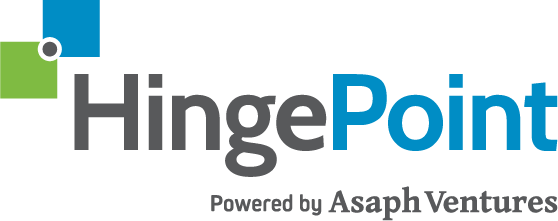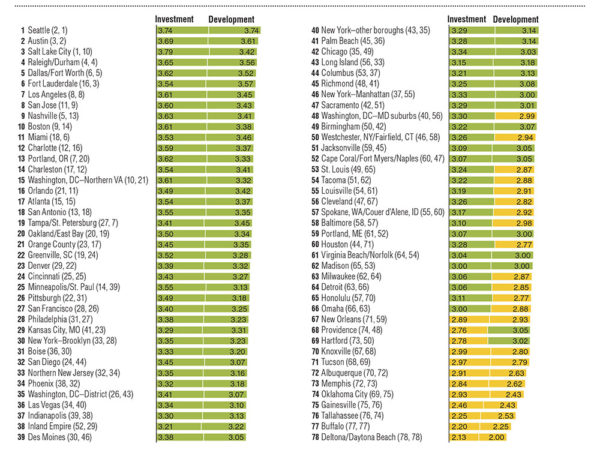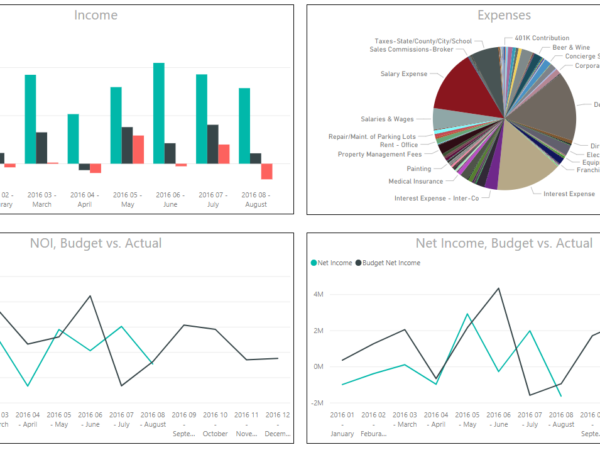Microsoft Office 365 Online updates of Oct 2018. There are so many updates coming out all the time from Microsoft and HingePoint wants you to know what they are. We will summarize the big releases for you here and how they might impact you.
Latest Microsoft SharePoint Upgrades in 2018
Updated feature: Ability to view and apply site designs from within a SharePoint site
Until now, you could only apply site designs to existing sites by using PowerShell. With this update we are providing a new site setting to view any applied site designs and apply additional ones. We’ll begin rolling this feature out soon.
This message is associated with Microsoft 365 Roadmap ID: 44327.
How does this affect me?
After this change takes place, there will be a new site setting option for site owners to display a new site design information panel. If any site designs have been published to the tenant they will be displayed in the picker. Only site owners and site collection administrators have access to invoke this panel – and it respects any additional scopes on the published site designs, so only those available to the viewer will be displayed. If any sites designs have been applied to the site, they will also be displayed and can be selected to view what changes were applied. We’ll be gradually rolling this out to Targeted Release organizations in mid-December, and the rollout will be completed worldwide by the end of December.
What do I need to do to prepare for this change?
You don’t need to do anything, but if you are using site designs you may consider updating your user training and notifying your helpdesk.
Please click Additional information to learn more.
We’re releasing multiple updates for SharePoint news
We’re updating SharePoint news to enable organizational news site designation, organizational news special visual styling, audience targeting, and the ability to organize news posts so that they display in the order you choose. We’ll begin rolling these features out soon.
This message is associated with Microsoft 365 Roadmap IDs: 30547, 30694, 30695, 33469 and 44212.
How does this affect me?
When this change goes into effect, you’ll be able to: – Designate specific sites as organizational news sources. Once you’ve designated a site, users will see organizational news articles interleaved with their personalized news feed. The organizational news will be distinguished by special visual styling. In the SharePoint mobile app, you can filter to see all news, personalized, organizational, or news you’ve saved for later. – Organize how news displays in the news web part. The news web part will be updated to allow page authors to organize their news articles into a specific order, as opposed to the automatic rotation that occurs today. – SharePoint news will now support audience targeting. If you’ve set up groups within your organization, you’ll be able to target pages and news to these groups. The news web part has a checkbox to allow page authors to choose to show all news, or news targeted based on a group the current user is a member of. The SharePoint mobile app and SharePoint home experiences will always filter news targeted to the current user (there is no option to change or disable this setting, unlike the news web part). We’ll gradually roll these updates out to Targeted Release organizations in early December. The roll out will be completed worldwide by the end of February.
What do I need to do to prepare for this change?
There is nothing you need to do to prepare for this change. Please click Additional Information to learn more.
Please click Additional information to learn more.
JavaScript React framework 16.3.2 is coming to SharePoint Online
In order to improve your SharePoint Online experience, we’re making an update to one of the underlying components that powers SharePoint framework solutions on modern pages. This only impacts solutions that leverage the React JavaScript framework. If you don’t have custom SharePoint Framework Solutions which leverage the React JavaScript framework installed in your App Catalog, you can disregard the remainder of this message. Starting on November 27, 2018 we’re upgrading the React version from 15.6.2 to 16.3.2.
How does this affect me?
You are receiving this message because SharePoint Online framework solutions that use the React JavaScript framework should be validated with React 16.3.2. Today, existing and recently updated solutions leverage React 15.6.2. This update will go into effect on November 27, 2018 and will first be made available to Targeted Release organizations.
What do I need to do to prepare for this change?
If your organization is in the Targeted Release program, we recommend that you add your web part developers as Targeted Release users, which will enable them to validate their solutions on your production system. If there is an issue with the solution, please refer your developers to the linked documentation on how they can resolve issues in the short and long term. Short term by targeting their webpart to React 15, longer term by resolving any stricter requirements of React 16. If there is an issue that they are unable to resolve in the short term, please call support to make us aware of the issue. We can very temporarily (e.g. less than one month) flight your tenant out of the roll-out to resolve any service impacts.
Please click Additional information to learn more.
Updated feature: we’re rolling out new SharePoint Online site branding and navigation features
We are expanding the set of options available to configure the look and feel of a site. This includes an updated “change the look” panel with settings to more easily customize the site header, footer, and navigation layout. We’ll begin rolling out these features soon.
This message is associated with Microsoft 365 Roadmap IDs: 33131, 33132, 33138, and 43781.
How does this affect me?
We are updating the “change the look” settings with additional options to enable customization of select site brand elements – specifically, header layouts, footer layouts, and navigation menu options. In addition to setting the theme and header background, site owners will now be able to switch the site header layout to two other layouts, each changing the position or displaying of header elements. The new mega menu navigation layout is only available for horizontally-oriented navigations and allows for a panel display of links up to three levels. The footer setting is initially only available for communication sites, displaying a footer that can host a logo, links, and label. Along with these updates, the Content Bar (also referred to as the “social bar”) – which contains the Like, Comment, View and Save for Later icons – will be docked permanently on top of the Comments section on all modern pages. We’ll begin rolling this out to Targeted Release organizations at the end of November, and the roll out will be completed worldwide by the end of December.
What do I need to do to prepare for this change?
This is an update to an existing feature, adding more options to the “change the look” settings panel that can be optionally applied by the site owner. You don’t need to do anything, but if you are using site designs you may consider updating your user training and notifying your helpdesk.
Please click Additional information to learn more.
New feature: @mentions in comments in SharePoint Online
@mentions in comments is a new Office 365 feature. We’ll begin rolling this feature out soon
This message is associated with Microsoft 365 Roadmap ID: 43982.
How does this affect me?
When you comment on a document or presentation and use the @ sign with someone’s name, the person you mention receives mail with a link to your comment. Clicking the link brings them into the document and into the conversation. Currently, this feature is available in Word and PowerPoint, and is coming soon to the new comment experience in Excel (available only to Office Insiders for now). We’ve begun rolling this out to Targeted Release organizations and are now continuing the roll out to all SharePoint Online organizations. During the course of the rollout, some Targeted Release organizations may experience sporadic access to this feature, and some documents and presentations will include this functionality, and others will not. Once the rollout completes, all Word and PowerPoint files will have this functionality, and all users will have access to the feature. We anticipate roll out completion to take place in the next weeks. After rollout completion, users will receive a notice within the comments pane informing them of the @mentions feature.
What do I need to do to prepare for this change?
There is nothing you need to do to prepare for this change.
Please click Additional information to learn more.
New feature: Location Columns for SharePoint Online lists
Location Column is a new SharePoint Online feature. We’ll begin rolling this feature out soon.
This message is associated with Microsoft 365 Roadmap ID: 33593.
How does this affect me?
Location Column allows you to add rich location data from Bing Maps or your organization’s directory to any SharePoint Online list or library. You can then filter, sort, and search by any aspect of the location data such as address, city, or state. We’ll be gradually rolling this out to Targeted Release organizations at the end of November, and we expect the roll out will be completed worldwide by December 14.
What do I need to do to prepare for this change?
There is nothing you need to do to prepare for this change.
Please click Additional information to learn more.
Updated feature: Manage Access in OneDrive for Business and SharePoint Online
We’re updating the Manage Access experience in OneDrive for Business and SharePoint Online. We’ll begin rolling this feature out in the coming weeks.
This message is associated with Microsoft 365 Roadmap ID: 27500.
How does this affect me?
We are rolling out our new Manage Access experience to better align with how users expect to be able to manage links and permissions on individual files and folders. We’ve updated the experience to make it easier to distinguish between users who have access directly and users who are accessing via links. Most importantly, this new experience will enable users to add and remove individual users on links that only work for specific people. We’ll be gradually rolling this out to all customers in mid-November, and the roll out will be completed worldwide by the end of December.
What do I need to do to prepare for this change?
You don’t need to do anything, but may consider updating your user training, and notifying your helpdesk.
Please click Additional information to learn more.
New Feature: Create an associated site from within a SharePoint Online hub site
The ability to create a new associated site from within an existing SharePoint Online hub site is a new Office 365 feature. We’ll begin rolling this feature out soon.
This message is associated with Microsoft 365 Roadmap ID: 33134.
How does this affect me?
After this change takes place, you’ll be able to create associated sites from within an existing SharePoint Online hub site. By clicking the “new site” button right in the hub site itself, you’ll experience our normal new site creation process and the site will be automatically associated to the hub site. Only users who have access to join the specified hub site will have this option available to them. This feature respects the global site creation setting. We’ll be gradually rolling this out to Targeted Release organizations in mid-November, and the roll out will be completed worldwide by the end of December.
What do I need to do to prepare for this change?
You don’t need to do anything, but may consider updating your user training, and notifying your helpdesk.
Please click Additional information to learn more.
Improving the way, we show user’s private OneDrive content in Microsoft Search in SharePoint
To improve the way, we show user’s private OneDrive content in Microsoft Search in SharePoint, we’re making some changes to the way searches are handled in SharePoint Online.
During November we will make changes to the default SharePoint Online search experience to make content from the user’s own OneDrive for Business more clearly separated in the search results. With this change, the results will be clearly labeled as ‘Results from your OneDrive’.
An important reason for this change, is feedback from customers that returning search results from private content mixed with all other content may be confusing in an enterprise search result. Also, a clearer interface delineation aids user to find the content they are looking for faster. Private content is content that hasn’t been shared with anyone else from the user’s own OneDrive.
How does this affect me?
Starting November 26, in addition to the UX change, we will change the default scope for user queries issued via the Microsoft SharePoint CSOM and REST search API, in which private, non-shared results are filtered out of the tenant-wide search experience. As a reminder, users will only see results they have access to, including files in SharePoint and OneDrive that are shared with others.
What do I need to do to prepare for this change?
If your organization uses the SharePoint Online search API to power a search experience, and users expect to receive results from SharePoint and OneDrive for Business, including their private OneDrive for Business content, review the Additional Information to learn more.
We’re improving your SharePoint admin center
We’re updating the SharePoint admin center. We’ll begin rolling these changes out soon.
This message is associated with Microsoft 365 Roadmap ID: 42304.
How does this affect me?
We’re making improvements to the new SharePoint admin center.
The new SharePoint admin experience provides a completely revamped SharePoint admin center that draws heavily on our modern principles an administrative console designed to help IT achieve more, so their users can achieve more. Beginning in late October we’re adding new capabilities to this admin center to include:
– The ability to set as your default admin center
– Improvements to managing group-connected sites
– New options to manage and configure hub sites and associated sites
– Additional options to allow for configuring default site creation properties
We’ll be gradually rolling this out to Targeted Release “entire org” customers in late October, and the roll out will be completed worldwide by the end of January.
What do I need to do to prepare for this change?
There is nothing you need to do to prepare for this change.
Please click Additional Information to learn more.
New feature: Create a reminder in SharePoint Online
Create a reminder in SharePoint Online is a new Office 365 feature. We’ll begin rolling this feature out soon. This message is associated with Microsoft 365 Roadmap ID: 34267.
How does this affect me?
After this change takes place, if you have a custom date column in a list or library, you can now create an email reminder a number of days in advance of the date column selection. We began gradually rolling this out to Targeted Release (“entire org”) customers in early October 2018, and the rollout will be completed worldwide by the end of October. This rollout is excluded from Office 365 subscriptions where Microsoft Flow is not available today.
What do I need to do to prepare for this change?
There is nothing you need to do to prepare for this change. Users will get an additional option to create a reminder under the Flow menu in lists and libraries if custom date columns exist in lists or libraries.
Additional information
New feature: @mentions in page comments in SharePoint Online
@mentions is a new SharePoint Online feature. We’ll begin rolling this feature out soon. This message is associated with Microsoft 365 Roadmap IDs: 30693 and 33470.
How does this affect me?
After this change takes place, users will be able to @mention their colleagues in the comment section of modern pages & news posts. This functionality is available in SharePoint Online and in SharePoint Online mobile apps for Android and iOS. The person who is mentioned will be notified via push notification in the SharePoint Online mobile app and in email. If the mentioned individual does not have access to the page where they are mentioned, then no notification is sent to the user. When mentioning a person, the commenter is made aware if the person does not have access to the page they are being mentioned in, and that they will not be notified of the mention. We’ll be gradually rolling this out to Targeted Release organizations in mid-October 2018 and the roll out will be completed worldwide by mid-November 2018.
What do I need to do to prepare for this change?
There is nothing you need to do to prepare for this change. Please click Additional Information to learn more.
Additional information
New feature: Modern library content types and document templates in SharePoint Online
We are rolling out a new feature in SharePoint Online that will allow adding document templates to a SharePoint library as any content type. We’ll begin rolling this feature out soon. This message is associated with Office 365 Roadmap ID 33039
How does this affect me?
With this new feature, we are adding the streamlined ability to add document templates to library content types. We’re also adding the ability to edit the New menu to add, hide, or reorder the new file type options. We’ll be gradually rolling this out to Targeted Release customers in early September, and the worldwide rollout is expected to be completed by the end of October.
What do I need to do to prepare for this change?
There is nothing you need to do to prepare for this change. Please click Additional Information to learn more.
Additional Information.
Updated feature: New group management capabilities in SharePoint Online admin center
We’re updating Office 365 Group management capabilities in the SharePoint Online admin center. We’ll begin rolling this feature out soon. In the current Microsoft 365 admin center experience, the following Microsoft 365 admin roles can manage Office 365 Groups: global administrators, user administrators, and Exchange administrators. In response to customer feedback, we will provide additional SharePoint Online administrator permissions to manage Office 365 Groups in the new SharePoint Online admin center. This message is associated with Office 365 Roadmap ID: 32864
How does this affect me?
After this change takes place, SharePoint Online administrators will be able to perform the following tasks to SharePoint Online team sites tied to Office 365 Groups: create, restore and change Owners of a group. We’ll be gradually rolling this change out starting in October, and the rollout will continue through the end of the year as part of a broader refresh of the new SharePoint Online admin center. We anticipate rollout completion worldwide by the end of January.
What do I need to do to prepare for this change?
There is nothing you need to do to prepare for this change. Please click Additional Information to learn more.
Additional Information.
New feature: Mass delete notification in SharePoint Online and OneDrive for Business
We’re launching a new mass delete notification feature for SharePoint Online and OneDrive for Business. We’ll begin rolling this feature out soon. This message is associated with Office 365 Roadmap ID: 31754
How does this affect me?
To help raise awareness of uncommon or accidental file deletions, we will now make a best effort attempt at notifying your users if a large number of files are deleted, and we will provide the option to restore those files. For OneDrive for Business users, if a large number of files are deleted from a user’s OneDrive, the user will receive an email notifying them of the deletion and it will include an option to restore their files from their Recycle Bin. For SharePoint Online team sites, if a large number of files are deleted, the person that deleted them – either the site owner or a member – will be sent an email notifying them of the deletion and it will include an option to restore their files from their Recycle Bin. Notifications are sent to users when a higher than usual number of files are deleted per hour. This is not to be considered a fail-safe file recovery solution – it is a continuation of best efforts we are making to protect your files from accidental loss. Each email notification will include an unsubscribe link at the bottom for those that wish to opt out of this type of notification. We’ve begun gradually rolling this out to Targeted Release organizations, and the rollout will continue for Standard Release organizations in late September. This rollout is excluded from Office 365 subscriptions in GCC, GCC High, BlackForest, and Gallatin.
What do I need to do to prepare for this change?
There is nothing you need to do to prepare for this change. Please click Additional Information to learn more.
Additional Information.
Updated feature: New ways to configure flows in SharePoint Online
Based on the feedback we’ve received from Office 365 administrators like you, we are introducing a new option in our libraries to be able to pick the approval mode desired (Request sign-off, or Content approval), or to turn approvals off altogether. We’ll begin rolling this feature out soon. This message is associated with Office 365 Roadmap ID: 30551
How does this affect me?
-Site owners will now be able to go to lists or libraries, and click on “Configure flows”, which will bring up a new panel with settings that will allow them to change the approval mode or to turn approvals off altogether. We’ll be gradually rolling this out to Targeted Release organizations in early September, and the roll out will be completed worldwide in mid-September.
What do I need to do to prepare for this change?
There is nothing you need to do to prepare for this change. Please click Additional Information to learn more.
Additional Information.
Updated features: SharePoint Online News and modern pages
We’re updating SharePoint Online news and are improving the modern page editing experience. We’ll begin rolling these updates out soon.
This message is associated with Office 365 Roadmap IDs: 32696 &32970.
How does this affect me?
After these updates roll out, you will experience the following changes:
– SharePoint Online News updates: Besides the new carousel layout in the News web part, we’re enabling you to reuse existing content in the SharePoint Online News distribution system. With News link you can share a link to items like existing news within your company, news from your public website, LinkedIn articles, and so on. The News link will automatically show an image, title, and description for the link when available. Each of these values can be edited by the author.
– Modern page editing updates: Users who go to edit a modern page will be able to see if someone else is already editing that page. They’ll be able to see who that person is and how to contact them. Additionally, to prevent unintentional page lockouts, a user’s editing session will time out after 5 minutes if no changes have been made to the page content.
These updates will gradually roll out to Targeted Release organizations in early September, and the roll out will be completed worldwide by the end of November.
What do I need to do to prepare for this change?
There is nothing you need to do to prepare for this change. Please click Additional Information to learn more.
Additional Information.
New feature: Add a SharePoint Online page, news or list as a tab in Microsoft Teams
Today, team members can work with SharePoint Online files and document libraries directly inside the Microsoft Teams user experience.
After this change takes place, when you ‘add a tab’ in Teams using the ‘SharePoint’ tab app, we are making it easier to choose between available lists, pages and news items — to quickly bring them into Microsoft Teams.
This message is associated with Office 365 Roadmap ID: 30687.
How does this affect me?
This feature will allow you and your users to select SharePoint Online team site news articles, pages, and lists from a simple dialog box that shows all available content from the connected SharePoint Online team site. Once you choose the desired SharePoint Online-based content, it will appear as a tab in Teams and will remain intact within SharePoint Online.
We’ll be gradually rolling this out to Targeted Release “entire org” organizations in late August 2018, and we anticipate rollout completion by the end of September 2018.
What do I need to do to prepare for this change?
There is nothing you need to do to prepare for this change. Please click Additional Information to learn more.
Additional Information.
New feature: SharePoint Online view formatting
SharePoint Online view formatting is a new Office 365 feature. We’ll begin rolling this feature out soon. This message is associated with Office 365 Roadmap ID: 32990.
How does this affect me?
With this change, you’ll be able to improve the display of views in SharePoint Online lists with formatting. The view formatting text describes the elements that are displayed and their display style. The data in the list doesn’t change. Anyone who can create and manage views in a list can access view formatting from the View options menu. We’ll be gradually rolling this out to Targeted Release organizations in late August, and the rollout will be completed worldwide by the end of September.
What do I need to do to prepare for this change?
There is nothing you need to do to prepare for this change. Please click Additional Information to learn more.
Additional Information.
Updated feature: Apply existing site designs to associated hub sites in SharePoint Online
In August 2018, we’re rolling out an update to SharePoint Online hub sites that will allow for site designs to be applied to associated sites. This message is associated with Office 365 Roadmap ID: 30699.
How does this affect me?
Once a site gets associated to a hub site, it not only inherits the theme of the hub site, it can now be further configured using a site design – providing a powerful management option to further configure any associated sites to enforce permissions and configure additional site components using site scripts. You can learn more about site designs and site scripts here: https://aka.ms/spsitedesigns. This is an optional hub site setting. The site design and associated site script will need to have already been published in your organization. If you don’t wish to reuse this site design in self-service site creation be sure to scope it to restrict visibility. You can learn more about site designs scoping here: https://docs.microsoft.com/sharepoint/dev/declarative-customization/site-design-scoping. We’ll begin rolling these changes out to Targeted Release organizations before the end of August and the roll out will be completed worldwide by early October.
What do I need to do to prepare for this change?
This is an optional setting that can be configured for each hub in your organization. No changes will be made to your current hub configurations, so if don’t want to enable this additional extensibility option for your organization, then no additional action is required. Please click Additional Information to learn more.
Additional Information.
Updated feature: Revised versioning settings in OneDrive for Business and in team sites in SharePoint Online
As we previously announced in MC138148, we will be providing an option to opt out of the upcoming document library versioning setting update. The library versioning update will prevent your users from disabling versioning, thus ensuring the availability of recoverable content. You can start opting out today using the SharePoint Online Management Shell cmdlet provided later in this post. This message is associated with Office 365 Roadmap ID: 30544.
How does this affect me?
If you choose to opt out, your organization will not be able to take advantage of the upcoming version setting update. Document library’s versioning can be turned off by end users, and as a result, documents lose the protection of version recovery. Hence, we highly recommend you leave this setting on-by-default for the upcoming version setting update.
What do I need to do to prepare for this change?
If you would like to utilize the new file versioning settings, there’s nothing you need to do to prepare for this change. If you would like to opt out of the versioning setting update, you can use the SharePoint Online Management Shell cmdlet, and you must do so by September 30, 2018. After September 30, we will begin rolling the new versioning setting out and will honor your organization’s existing settings. The following cmdlets are used to opt out of versioning settings: Command: Get-SPOTenant/Set-SPOTenant Parameter: EnableMinimumVersionRequirement Value: True – default value, opt-in to the versioning change. Fales – opt out. These commands require version 16.0.7918.1200 of the SharePoint Online Management Shell or greater. To download the latest version of the SharePoint Online Management Shell, visit https://www.microsoft.com/download/details.aspx?id=35588. After you run the cmdlet to change the value, please check if the value is set correctly by running the Get-SPOTenant cmdlet. Click Additional Information to learn more.
New feature: Save for Later in SharePoint Online
Save for Later is a new Office 365 feature. We’ll begin rolling this feature out soon.
This message is associated with Office 365 Roadmap ID: 30692.
How does this affect me?
This feature will allow you and your users to save news posts and pages right from the SharePoint Online web interface, just as is possible on the SharePoint Online mobile app today.
We’ll be gradually rolling this out to Targeted Release (entire org) organizations in mid-August, and we anticipate rollout completion to take place over the next few months.
What do I need to do to prepare for this change?
There is nothing you need to do to prepare for this change. Please click Additional Information to learn more.
Updated feature: New header emphasis options are now available in SharePoint Online
We’re adding an option to add rich colors to the site header in SharePoint Online. We’ll begin rolling this change out in late August.
This message is associated with Office 365 Roadmap ID: 30697 30697.
How does this affect me?
To provide more site branding flexibility, we are enabling you to modify the color shade of your site headers. This header emphasis will be based on the currently applied site theme color and can either be a lighter, softer color or a darker, stronger one. The site owner always has the option to set the color to gray or revert to the original. Please note that this option currently only applies to SharePoint Online themes and not custom ones.
Color shade adjustments to site headers can be made by accessing the “change the look” settings panel.
We will begin gradually rolling this out to Targeted Release organizations in late August, and we anticipate rollout completion worldwide by the end of September.
What do I need to do to prepare for this change?
You don’t need to do anything to prepare for this change. Please click Additional information to learn more.
We’re rolling out multiple feature updates for SharePoint Online self-service site creation
This July 2018, we’ll begin rolling out several improvements to the SharePoint Online self-service site creation experience. This message is associated with Office 365 Roadmap IDs: 31070, 32588 and 31088.
How does this affect me?
– We’re making modern team site templates available for sites not connected to Office 365 Groups (31070): Previously, when Office 365 Group creation in SharePoint Online was disabled, site creators were limited to only creating a “classic” team site. This change lets site creators use modern team site templates even if Office 365 Group creation is disabled. Additionally, your users can now create communication sites even if Office 365 Group creation is disabled. As a result of these changes, the “hybrid” option in self-service site creation settings is no longer necessary and we’re removing the selection from the settings. If your organization is using the “hybrid” setting, you will notice the title selections have changed. A site that currently uses one of the new team site, communication site, or “classic site” templates will become “A new team site or communication site.” – We’ve improved subsite creation settings (32588): In the past, subsite creation settings were enabled for all SharePoint Online templates and could be disabled for Office 365 Group-connected team sites. These settings only appear in the menus display on site contents page. With this change, we’ve extended these settings to apply only to “classic” site templates and we are enabling the option for you to disable them for all site templates. If you have elected to hide the subsite menu command for Office 365 Group-connected team sites, the setting title will change to “Show the subsite command only for classic sites” and when selected, will hide the option for all modern site templates. – Language selection options for SharePoint Online sites (31088): Lastly, we’re adding a language selector setting on the self-service site creation form, which allows your users to specify a default site language that’s different from your organization’s default setting. We’ll begin rolling these changes out to Targeted Release organizations this week and the roll out will be completed worldwide by the end of August.
What do I need to do to prepare for this change?
If you want to let your users create modern sites but they were unable to because Office 365 Group creation was disabled, then no additional action is required. You will now have the ability to enable/disable the option for using modern site templates during self-service site creation and should review your current settings and adjust to the desired configuration for your organization.
Update on Visio Web Access from SharePoint Online
Action required by September 29, 2019
Last September, we announced that we would be removing Visio Web access from SharePoint Online (MC120728). Since then we have listened to your feedback and are extending the timeline to September 2019 to allow more time for the migration of your existing Visio content to the newer platforms.
Beginning September 30, 2019, Visio Web Access (Visio Service) and its Web Part for SharePoint Online will no longer be available. Instead of Visio Web Access you can now use Visio Online and migrate your organization’s web parts to a newer experience with the new JavaScript (JS) APIs for Visio Online. Visio Online enables high fidelity viewing, sharing, and collaboration in your favorite browser, without installing the client for all Office 365 licenses. It supports embedding Visio diagrams in SharePoint Online using a modern file viewer web part and with IFrame along with JS API programmability.
How does this affect me?
Beginning September 30, 2019, users in your organization will only be able to view Visio diagrams in their browser, but not create or edit. Visio Online viewing is available to most Office 365 subscriptions.
What do I need to do to prepare for this change?
Before September 30, 2019 you should migrate any of your existing Visio content to the newer platforms.
See additional information for more detail about how to migrate your existing content.
SharePoint List Views: List and Document Library web parts in SharePoint Online
We’re updating the List and Document Library web parts. We’ll be gradually rolling this out to First Release customers in early June, and the roll out will be completed worldwide by the end of August.
How does this affect me?
You and your users will notice improvements to the List and Document Library web parts including: drag and drop upload, support for column formatting, pinning, tile view, nested grouping view, and open in client option. All existing list and document web parts will automatically reflect these new updates.
What do I need to do to prepare for this change?
There is nothing you need to do to prepare for this change.
Please click this article for information about the List web part.
Please click this article for information about the Document Library web part.
If You Need more help with SharePoint or Office 365, click here.
Weather? Check Out our web part and improvements to the Image web part in SharePoint Online
In order to enhance the SharePoint page authoring experience, we are introducing a new “Weather” web part and updating the existing “Image” web part. These features will begin rolling out soon to Targeted Release customers in June and the update will be available worldwide by the end of July. This message is associated with Office 365 Roadmap ID: 27740.
How does this affect me?
The “Weather” web part will allow SharePoint Online page authors to configure the web part to show weather information provided by MSN Weather for a location of the author’s choosing. The “Image” web part improvements will allow authors to provide text overlay on an image, plus add a clickable hyperlink associated with the image.
What do I need to do to prepare for this change?
There is nothing you need to do to prepare for these changes. Please click Additional Information below to read about What’s new for your intranet in Office 365 including additional details about the new “Weather” web part and updates to the “Image” web part in SharePoint online.
Updated feature: Page Metadata and Content Filtering in SharePoint
Microsoft is updating metadata and content filtering in SharePoint Online to make organizing content easier. They will be rolling out this update beginning in mid-June and it will be available worldwide by end of July. This message is associated with Office 365 Roadmap ID 27251.
How does this affect me?
In SharePoint, your users can now access a page details panel on the page itself to edit metadata properties, as well as utilize the page properties web part to surface metadata to readers. Moreover, they will also be able to filter by metadata in the news and highlighted content web parts.
What do I need to do to prepare for this change?
You don’t need to do anything, but may consider updating your user training and notifying your helpdesk. Please click Additional Information to read about What’s new for your intranet in Office 365 including additional details page metadata and content filtering in SharePoint online.
Terminology used for Office 365 Groups, Distribution Lists, and Security Groups are changing
Microsoft is updating terminology used across your Office 365 admin center, Exchange admin center, and Azure admin portal to provide you with a more consistent experience when interacting with groups and distribution lists. We have begun gradually rolling this change out to Targeted Release organizations, and we anticipate that the rollout will be completed worldwide by the end of June. This message is associated with Office 365 Roadmap ID: 30574.
How does this affect me, and Office 365 User?
With this change, you will see updated terminology across the Office 365 admin center, Exchange admin center, and Azure admin portal. The ‘Type’ column will now be referred to as ‘Group Type’. This column will now include values of ‘Office 365’, ‘Mail-enabled security’, ‘Distribution list’, and ‘Security’. The concept of ‘Distribution Group’ will now be referred to as ‘Distribution List’ throughout experiences such as group creation, edit, and upgrade.
What do I need to do to prepare for this change?
If your organization has a dependency on the previous values being present in the ‘Type’ column within the user experience, you will need to update your dependencies to use the new terminology. Please click Additional Information for more information about this update.
Microsoft Whiteboard – this is Big!
Microsoft Whiteboard will be exiting preview and will be generally available in the next few months. Microsoft Whiteboard is a freeform digital canvas where people, ideas, and content can come together for creative collaboration. The app is built for anyone who engages in creative, freeform thinking before getting to their final output. It’s designed for teams that need to ideate, iterate, and work together both in person and remotely, and across multiple devices.
How does this affect me?
Microsoft Whiteboard contains an on/off switch, to give you some control with the rollout of this within your organization. The Preview switch is currently off-by-default, to give you a chance to explore the new capabilities. In the summer, this experience will be turned on-by-default, unless you explicitly turn it off. In the next few months, the updated version of the Whiteboard Windows 10 app will be available for download from the Microsoft Store. Users in your organization will be able to download and log into the Windows 10 app, as long as Whiteboard is enabled for your organization. This rollout is excluded from Office 365 subscriptions in Government, GCC, DoD, Office 365 Germany. If you are in one of these scenarios, you can ignore this message.
What do I need to do to prepare for this change?
This has administrative controls to enable and disable. This feature will be on by default, when this change takes effect. If you are not ready for your users to use Whiteboard, please disable by going to the Office 365 Admin center \ Settings \ Services & add-ins \ Whiteboard, and Turn Off Whiteboard for your entire organization. Please click Additional information to learn more.
Additional information for Microsoft Whiteboard
Versioning Documents for OneDrive and team sites in SharePoint Online
Microsoft Listens! And will be providing an option to opt out before releasing this change. When Microsoft will get ready to provide the opt-out option, they will publish a new Message Center post. To stay up-to-date with progress of this change please refer to the with Office 365 Roadmap ID 30544.
How does this affect Microsoft Users?
Once this roll out begins, SharePoint and OneDrive libraries will be set to retain a minimum of one hundred major versions. Existing libraries that have versioning enabled but are set to retain fewer than one hundred major versions will be updated to retain the new minimum. Libraries already set to retain one hundred or more major versions will not be affected, including those with the default setting of five hundred. With these changes, the Document Library Settings page will no longer support the ability to disable versioning or configure it to retain fewer than one hundred versions. Please note: We will be implementing settings which will allow you to opt-out of the new minimum version requirements for SharePoint and OneDrive libraries.
Like News? Microsoft is Replacing the Public Newsfeed in SharePoint Online
In June 2018, Microsoft be making changes to the native social features in SharePoint Online.
We will be: Making the public newsfeed read-only.
Removing the option to implement the Newsfeed feature in navigation and through Tenant Administration.
Instead of using these features, we recommend using Team News, Communication Sites, and/or Yammer.
How does this affect You?
The public newsfeed is much like a public blog, or “microblog”. Anyone who sees your post can reply to it. People who are following you see your post in their Following view as well as in their Everyone view. People not currently following you see your post only in the Everyone view of the newsfeed.
Beginning in June 2018, the public newsfeed will be set to read-only for existing organizations and the option to implement the Newsfeed capability will be removed for new Office 365 organizations.
Do You Use the Public News Feed?
If Not, don’t’ worry.
If Yes?
If you are using the public newsfeed, we recommend considering options such as Team News, Communication Sites, and/or Yammer. Check out the: