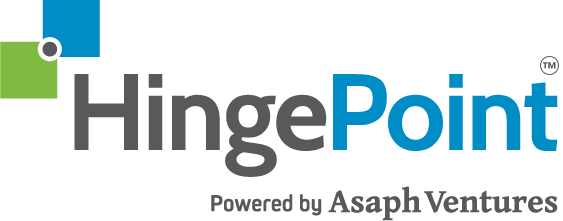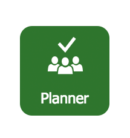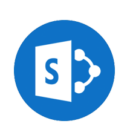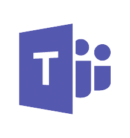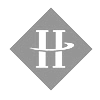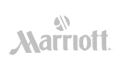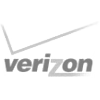Streamline your task management with MS Planner + Teams + SharePoint
Out-of-the-box, MS Planner integrates directly with main Office 365 apps, but in order to avoid a major headache, you’ll want to have a proper integration that syncs in real-time without creating unwanted duplicates task or rogue lists.
Seamless Task Management with SharePoint, MS Teams, and Planner
SharePoint Integration with MS Teams and Planner
SharePoint seamlessly integrates with MS Teams and Planner to create a unified platform for collaboration and task management. This integration allows users to access SharePoint documents directly within MS Teams, facilitating real-time collaboration and information sharing. Planner tasks can be managed and tracked through SharePoint, providing a centralized view of project progress and task assignments.
This cohesive system enhances productivity by streamlining workflows, improving communication, and ensuring that all team members have access to the necessary tools and information within a single intranet environment.
HingePoint's MS SharePoint + Teams + Planner Integration Services:
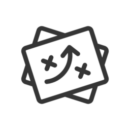
Provide Best Practices
Through this integration process we’ll guide you through choosing the right settings, training your enterprise team, and migrating data to make sure you’re maximizing user experience.
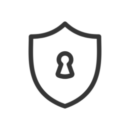
Keeping You Secure
We’ll also guide you through planning architecture and document security to help you avoid compromising the security of your current Microsoft environment and its associated components.
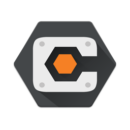
Integrating into Procore & More
We can help take these Microsoft integrations into other key areas of your business, such as Procore and other document systems like Box.Net, Dropbox, and beyond.
About Microsoft Teams
For Microsoft Office 365 users, MS Teams is the communications hub that will tie your all your other MS apps together into a more streamlined experience. Chat, make phone and video calls, and collaborate on documents all within one window.
MS Teams is designed with an easy out-of-the-box set up. You can quickly integrate into your other O365 systems like SharePoint, OneDrive, Planner, and Outlook, OneNote, etc. But, with the easy setup, we recommend having a good implementation strategy to avoid messy (or insecure) integrations.
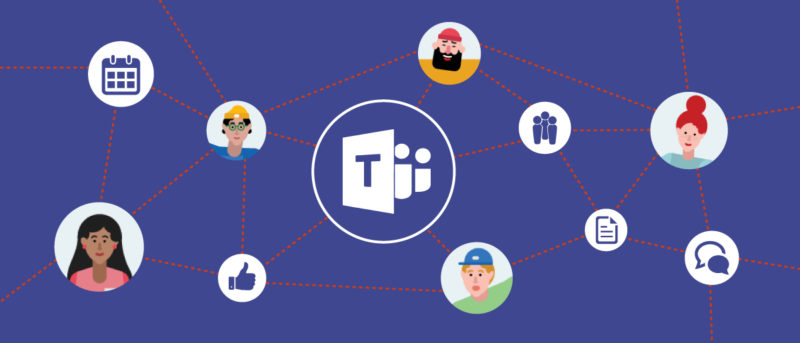
About Microsoft Planner
Microsoft Office 365 is comprised of many tools that can help streamline your daily workflow, while getting your job done more quickly and effectively. An Office 365 project management tool that’s been recently updated is Microsoft Planner.
Similar to Trello, Planner enables your company’s teams or groups to create multiple task lists associated with different projects or daily to-do checklists. Microsoft Planner helps remove chaos from team collaboration environments.

Review Of Microsoft Planner For Project Management
Users can assign tasks, share files, and collaborate through chat to execute a project or plan.
Each plan has its own “board” where the user can organize tasks into different buckets, enabling the user to filter on Due Date, Categories, or by Assigned User. The HingePoint Team recreated our daily task lists using this tool and it seems to work like a charm!
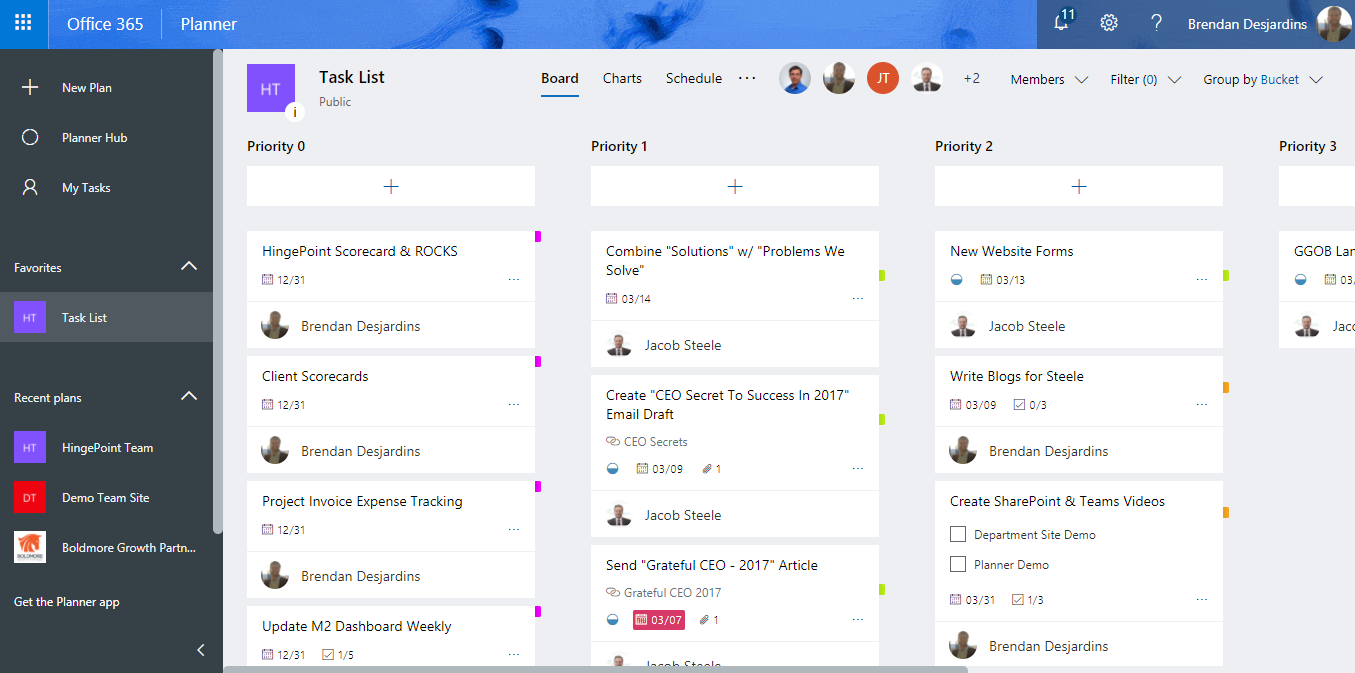
“Built for Office 365, Planner lets you attach files to tasks, work together on those files, and even have conversations around tasks without switching between apps. With Planner, all your team’s discussions and deliverables stay with the plan and don’t get locked away across disparate applications.” Learn more about Microsoft Planner from Microsoft.
Want to increase productivity with MS Planner?
Check out our blog on how to manage project tasks more efficiently with MS Planner
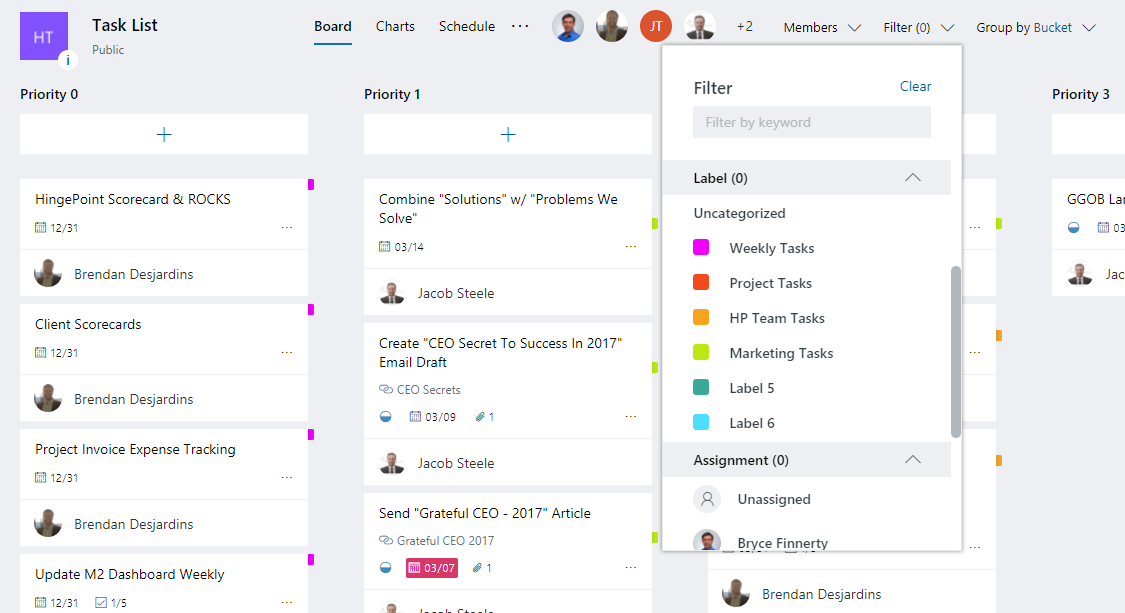
Filtering
Microsoft Planner has many of the same filtering capabilities as SharePoint lists, so it is a niche replacement for tools that previously had to be built from scratch or customized from other list templates.
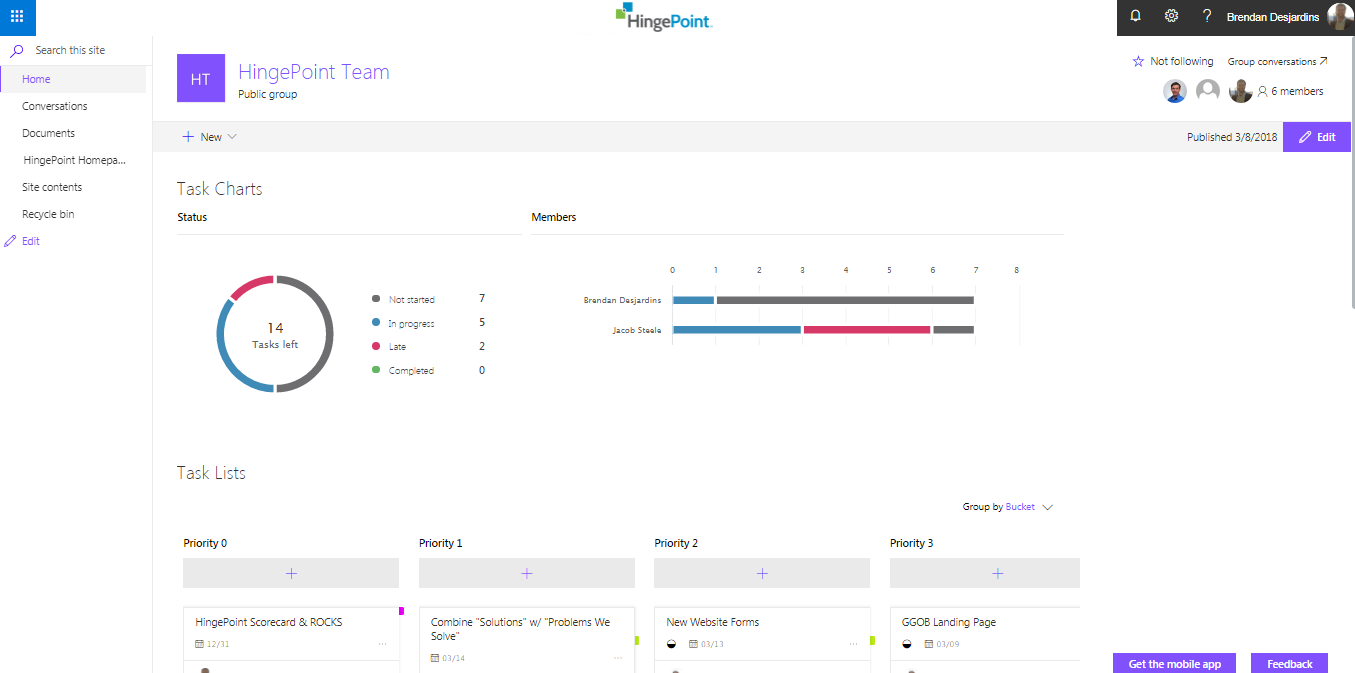
O365 Direct Sync
The best part about Microsoft Planner is that it syncs directly with the associated Office 365 group. This allows you to embed your team’s plans into your SharePoint Team Site and add value and understanding to what your specified team is working on.
Read our “Top 5 Integration Features of Microsoft Office 365 and SharePoint Online“.
Microsoft Planner provides an out-of-the-box functionality for creating charts for your team’s various assigned tasks. It keeps everyone informed about which tasks are in progress, not started, late, or complete.
Because we customize Microsoft Office 365 for businesses, we’ve even recreated a Microsoft Project plan in Planner to potentially use it as a way to communicate project plans across our organization, without assigning Microsoft Project licenses to all relevant parties. The prototypes track most of the same information that our project managers track throughout a project’s life-cycle and could prove to be a solution for Project Managers across all industries.
Why Work With HingePoint?
Experience
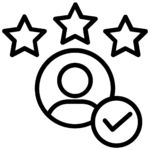 We have over 15 years’ experience with SharePoint and have helped over 200 companies implement SharePoint solutions.
We have over 15 years’ experience with SharePoint and have helped over 200 companies implement SharePoint solutions.
Unique Process
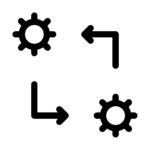
Our unique process ensures that you get a solution that works for you.
Results Guaranteed
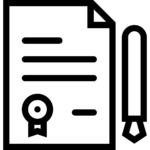
We are the only company in the industry that dares to offer a performance guarantee.