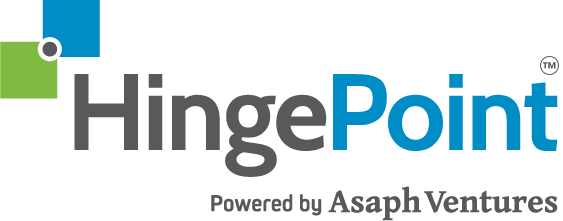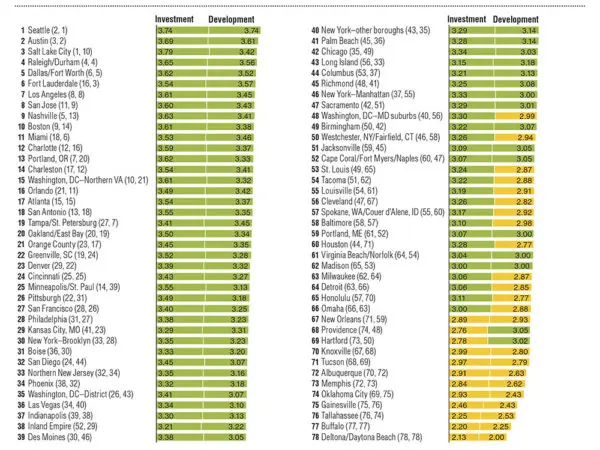Creating a User-Friendly Document Management System with SharePoint
Managing documents in the construction and real estate industries can be a daunting task. With numerous files, versions, and collaborators, it’s easy to lose track of important information. That’s why HingePoint has created a custom Document Management System (DMS) using Microsoft services like:
- SharePoint
- Teams
- Power Platform – Power Automate Flows, and Power Apps, and Power BI dashboards
- Azure AD enterprise security
In this article, we use our experience building dozens of SharePoint DMS’s to give insight into what it takes to create a user-friendly DMS, complete with customized sites, pages, and web parts that will help your team access everything they need in just one or two clicks. The actual usuability of the company intranet is a massively critical part of a SharePoint DMS, it dictates whether the DMS is a long term success.
Read the article below for step by step guide or watch the demo Video here: (link to a new page that is just the Video Demo of How to Build a SharePoint Document Managmenet System. On that video blog, it would be a short form of this outline. Video player at the top of the article. Below video like Youtubers, list the main topics: SharePoint Intranet, Custom SharePoint Design, SharePoint Hub Sites, Global Navigation, PowerBI Dashboards, Azure Security Groups, Employee Centers, Training Centers, Department Centers, Data Rooms, Archives, Document Controls for SoX Compliance and automated workflow and audit trails.
The DMS Landing Page
The DMS Landing Page is the gateway to your document management system. It should be designed to provide easy access to your most frequently used areas of the system. Here’s what you need to include:
- Hero Web Part – The Hero Web Part takes users to some of the most frequently used areas of the system, known as Core Centers. These include Training Center, Employee Center, Department Center, Data Rooms, Archive, and more.
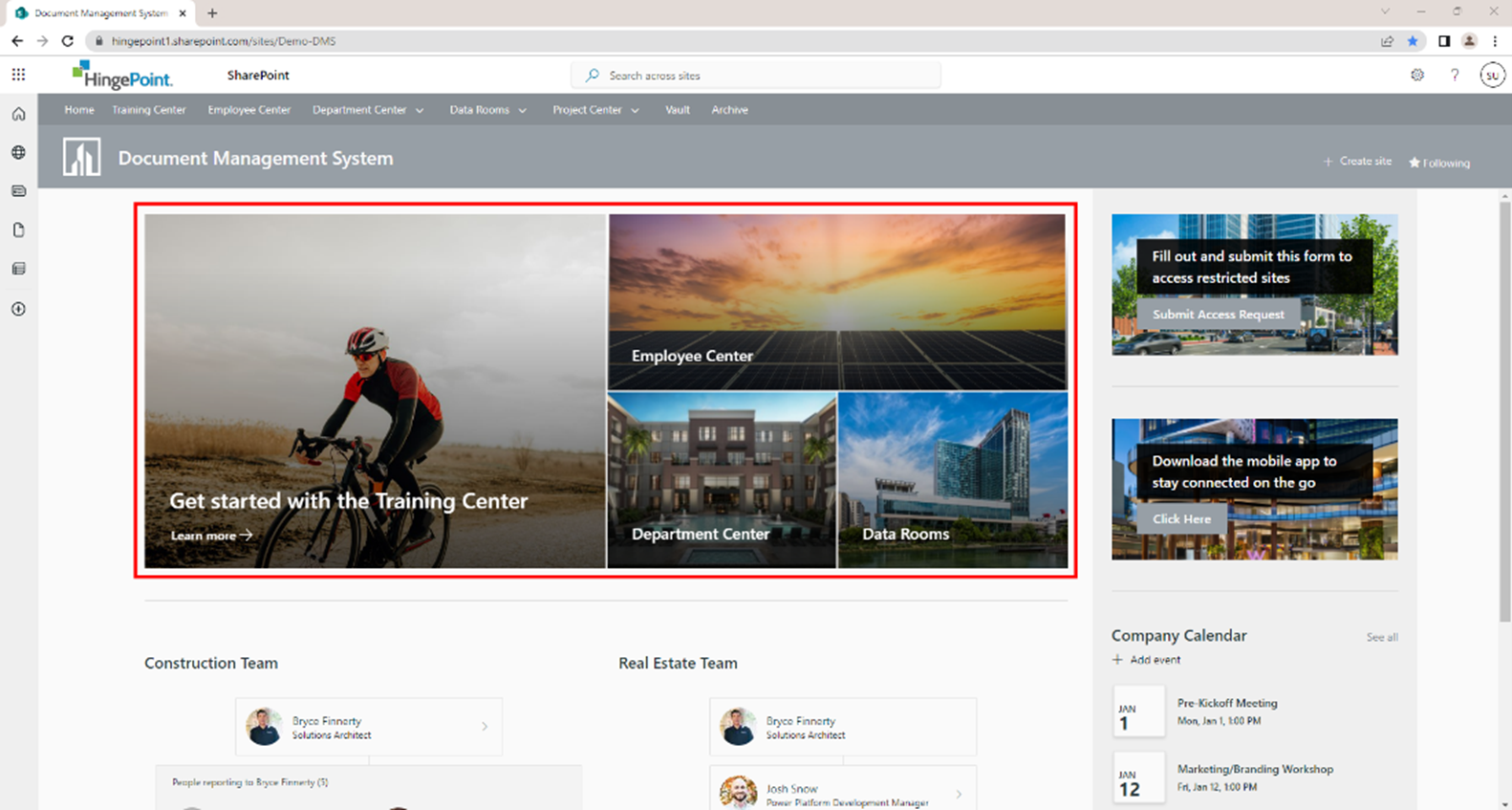
- Hub Navigation – Use hub techniques to organize related sites and pages, providing users with a clear path to the information they need. (I really recommend reading Microsoft’s documentation on hub sites. SharePoint has gone through massive changes over the last 5 years, and hub architecture is one of the most important topics.)
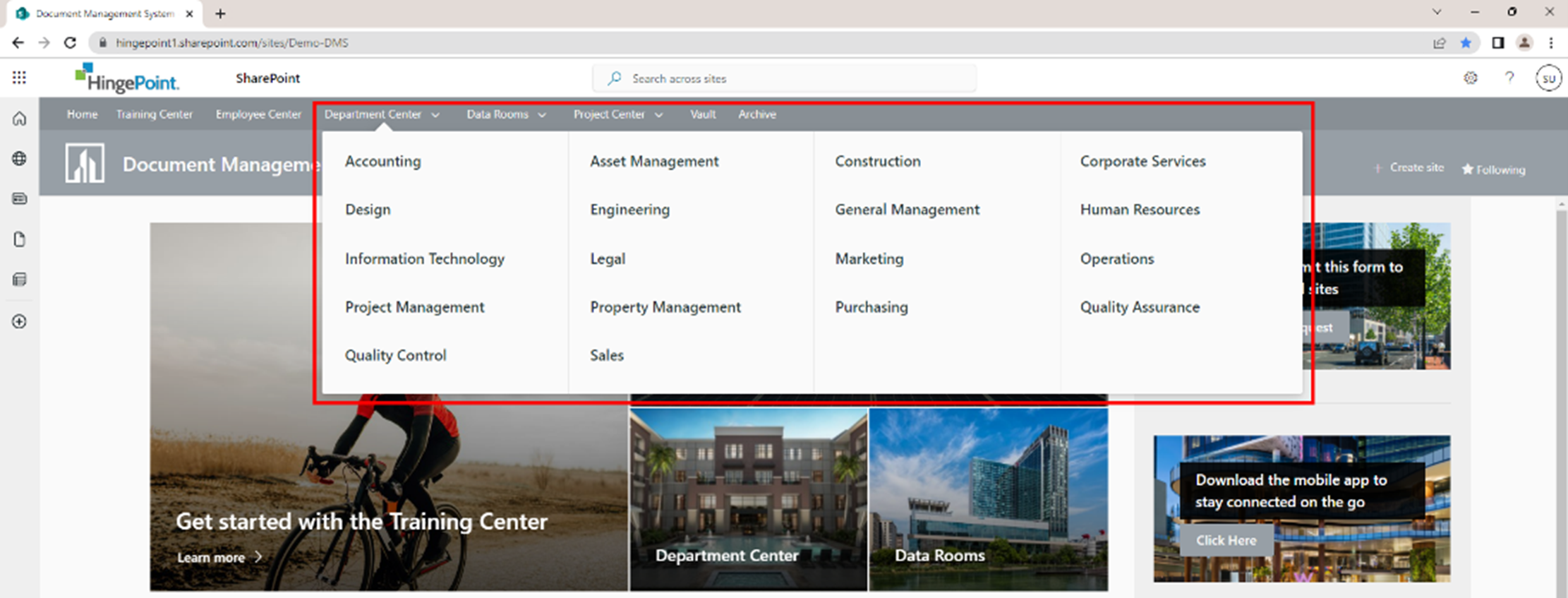
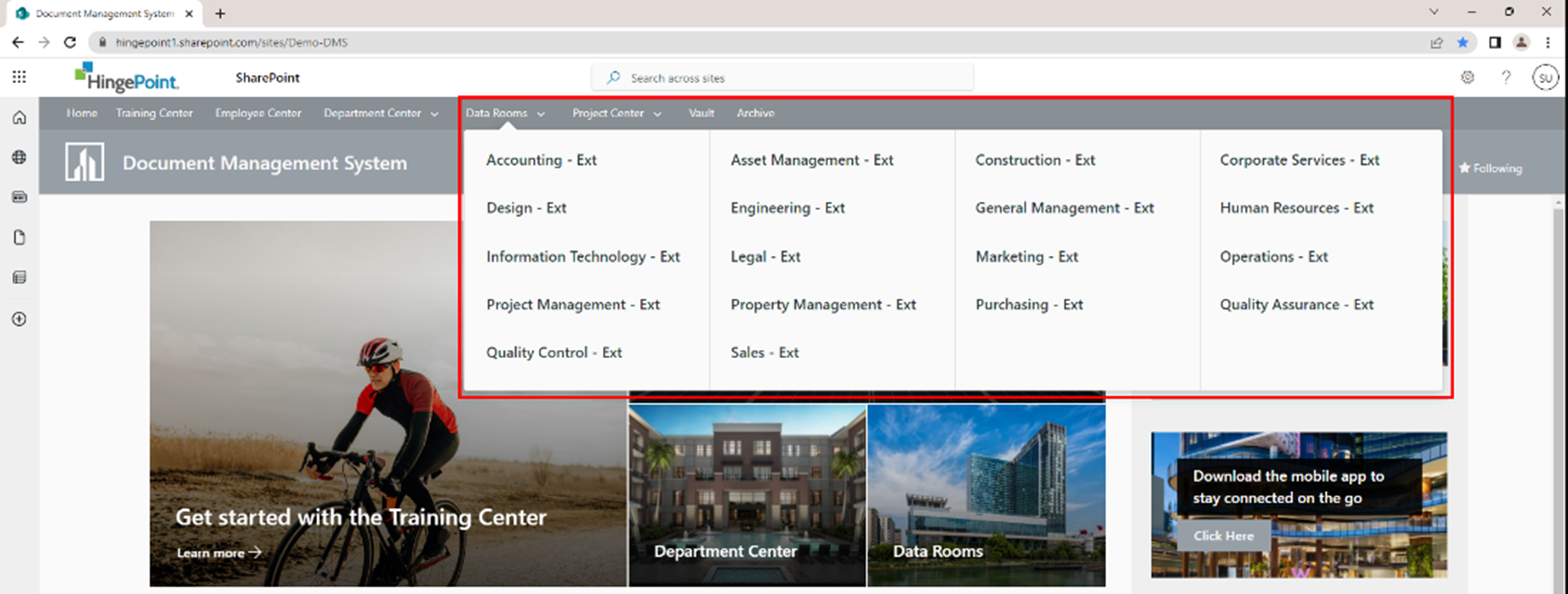
- Access Request Form – Develop an Access Request form built with Power Apps, Power Automate, and Power Platform so users can access what they need safely and securely.
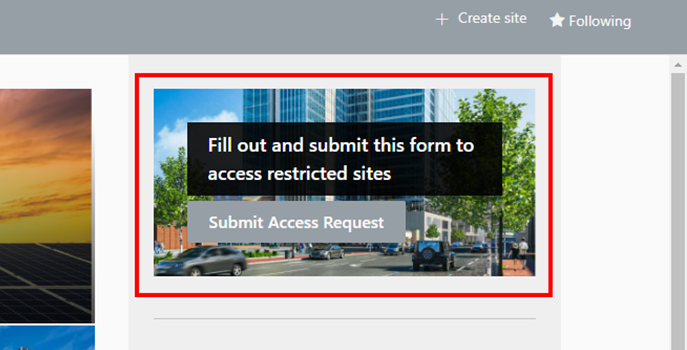
- Mobile App Link – Use this Microsoft website that sends a link to the SharePoint mobile app. This website detects the user’s device and provides the appropriate link.
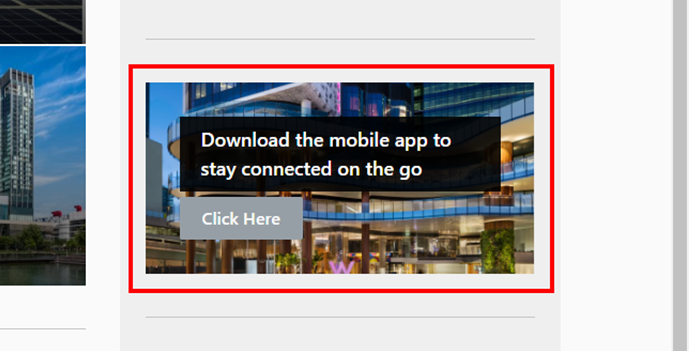
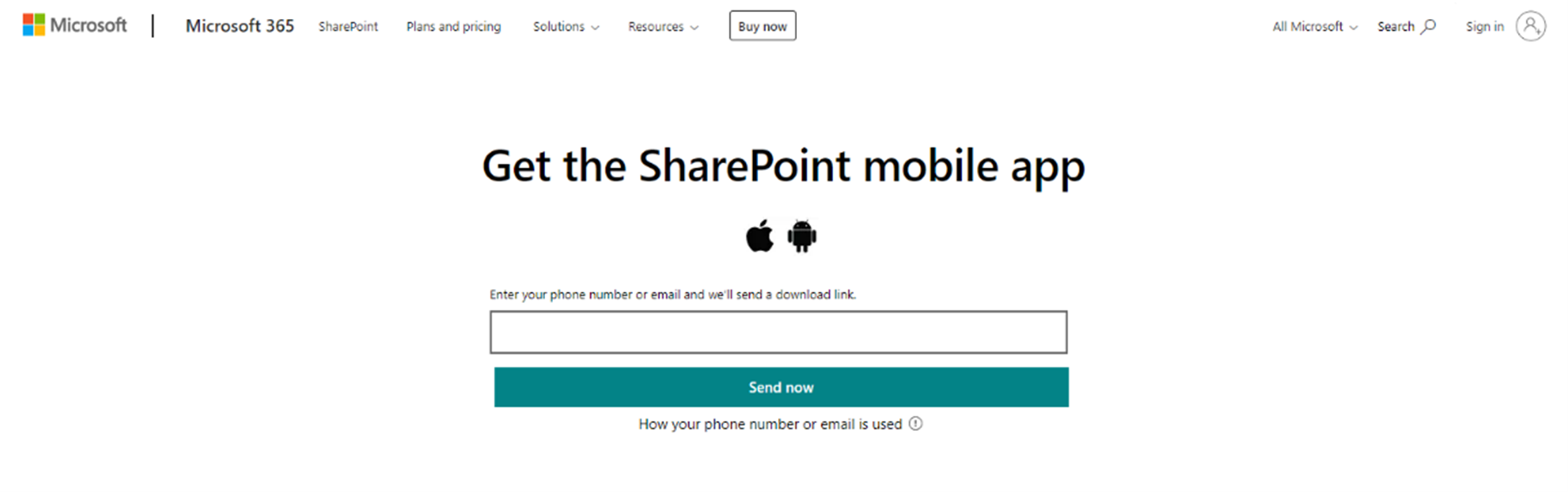
Training Center
Build a Training Center to house company resources for learning, including training on the DMS and other tools and platforms your organization uses. Here’s what you need to include:
- DMS User Guide – Create a user guide with step-by-step instructions for completing common processes and procedures using the DMS.
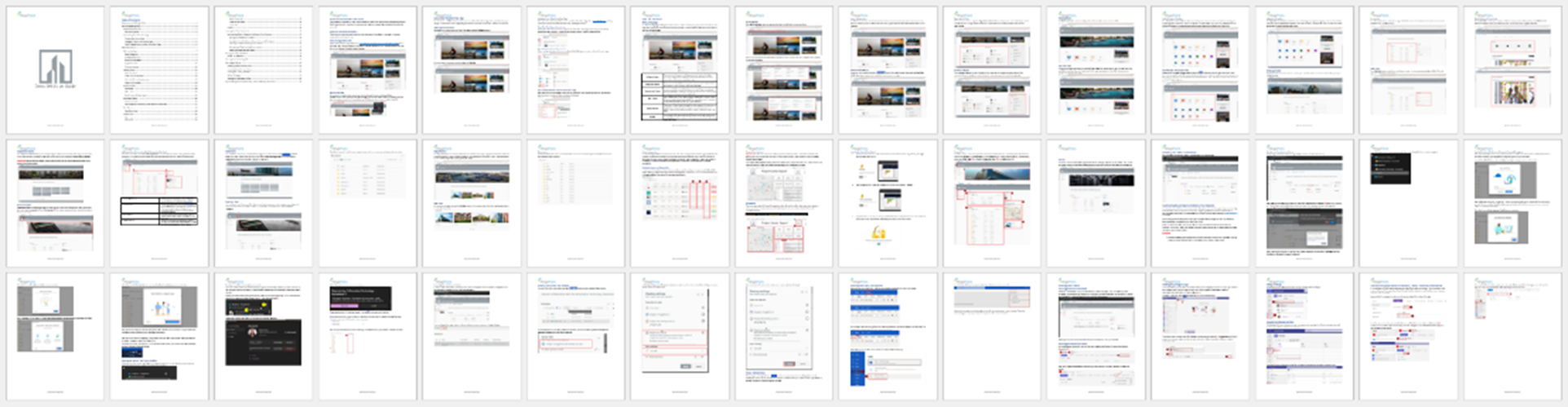
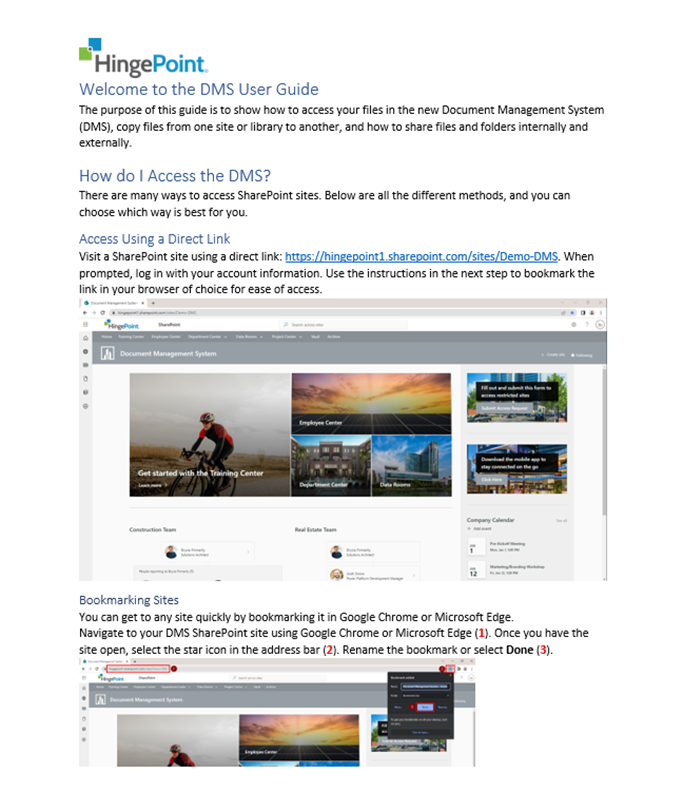
- Folder Structure Sandbox – Build a dedicated space for users to practice and experiment inside of SharePoint.
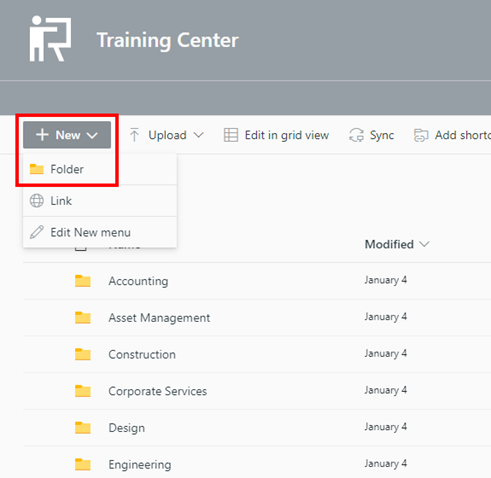
- Microsoft 365 Learning Pathways – Make use of this interactive tool to give your users everything they could possibly need to learn Microsoft 365 apps and services.
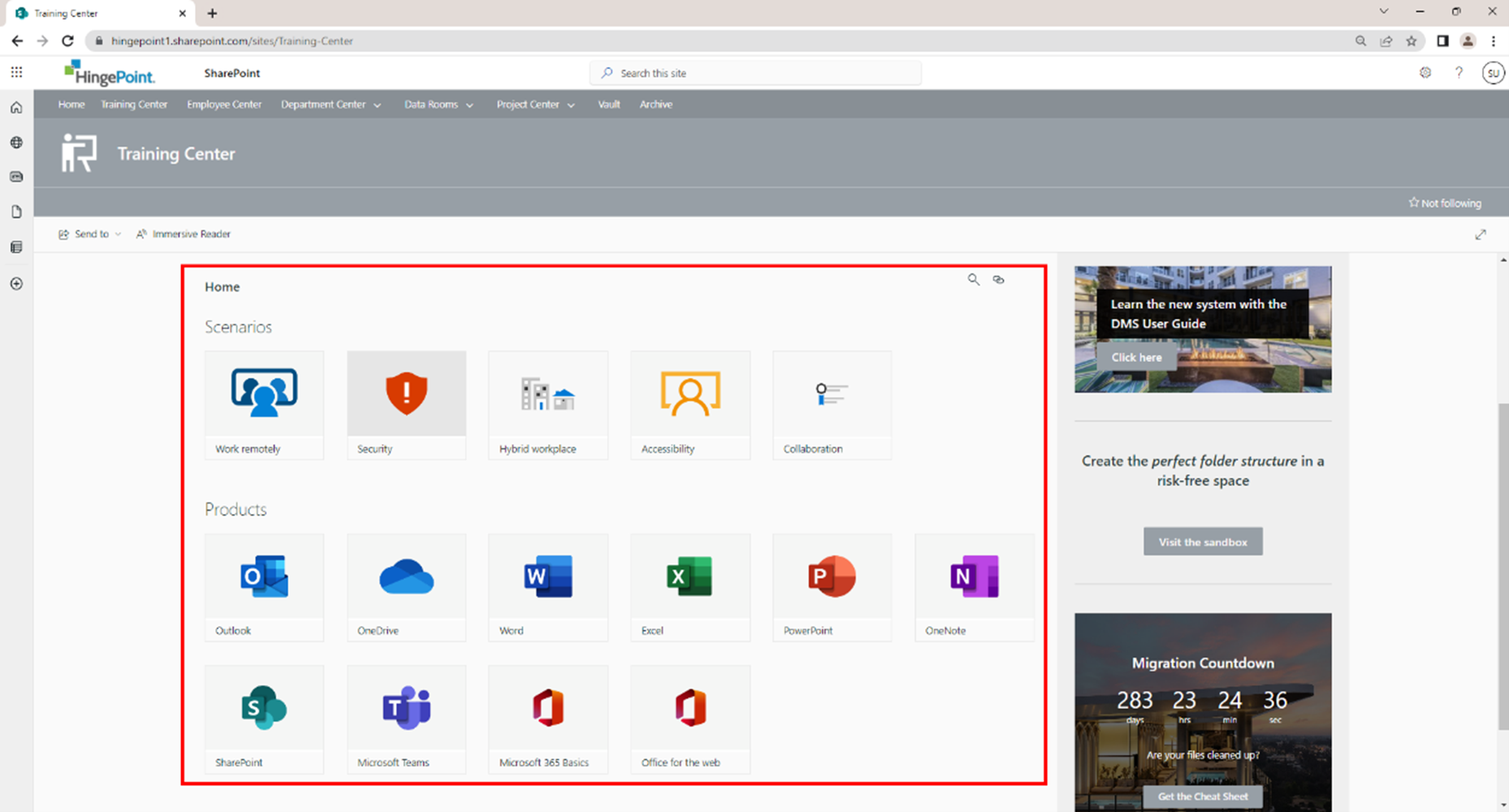
- Migration Countdown – Create a migration calendar. Use SharePoint to communicate the timeline for migration.
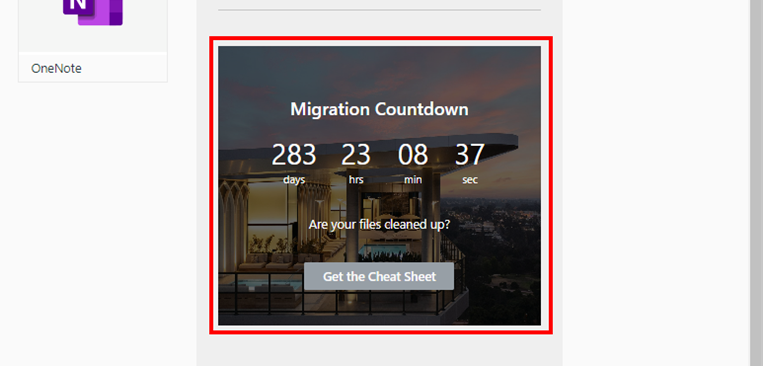
Employee Center
The Employee Center is a place where the company can share content that is meant to be viewed company-wide, including frequently accessed documents in the Documents section and links to third-party portals or websites in the Quick Links section. Here’s what you need to include:
- Documents Section – Create a centralized folder structure that is customized to the needs of the users. Fill it with frequently accessed documents. This helps to ensure that staff is always using the latest version.
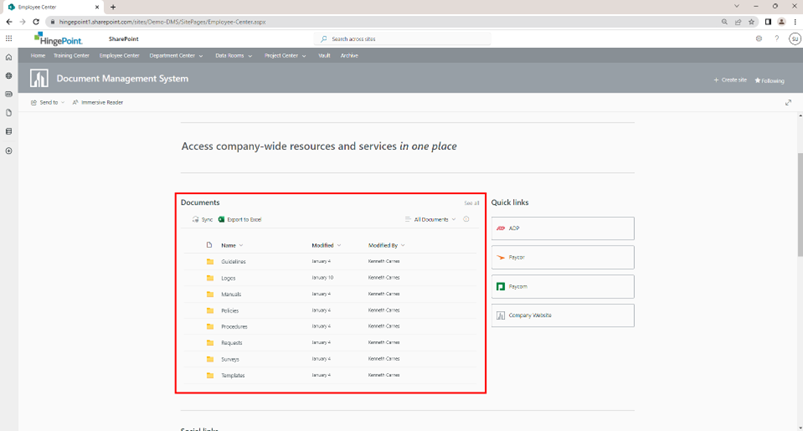
- Quick Links Section – Add links to third-party portals or websites.
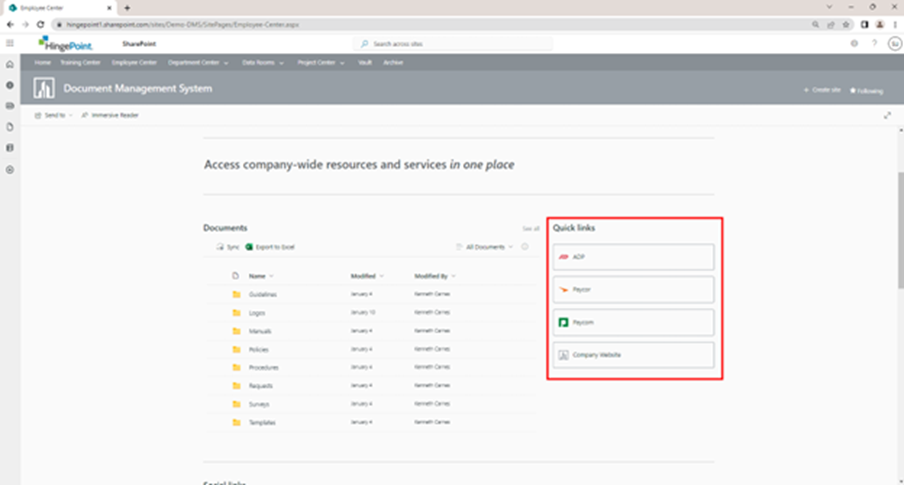
- Social Links and Live Twitter Feed – Keep employees up-to-date with company news.
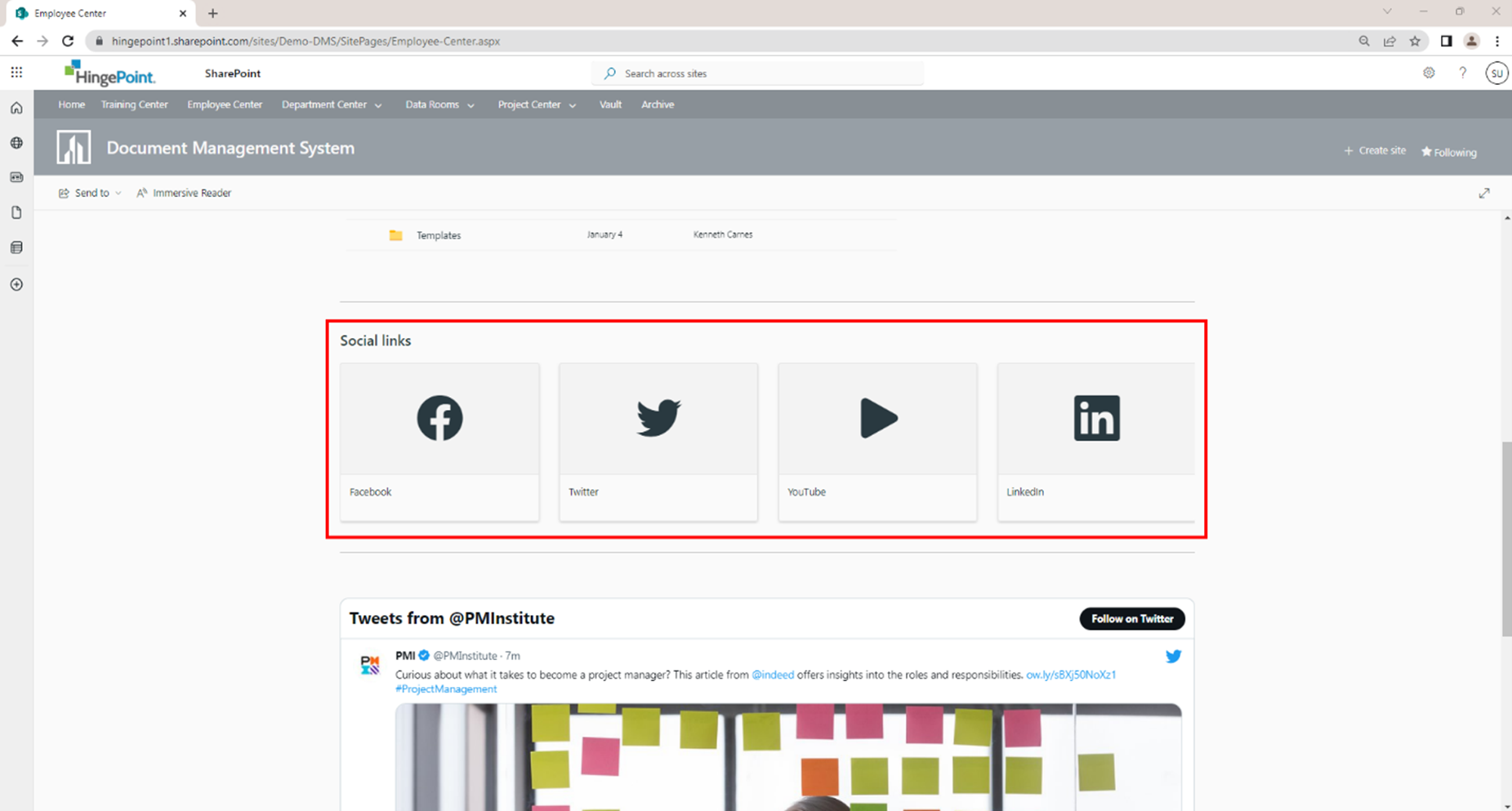
Department Center
The Department Center provides links to individual department sites, which are dedicated spaces for departments to share and collaborate on documents, with unique iconography and photography for a better user experience. Here’s what you need to include:
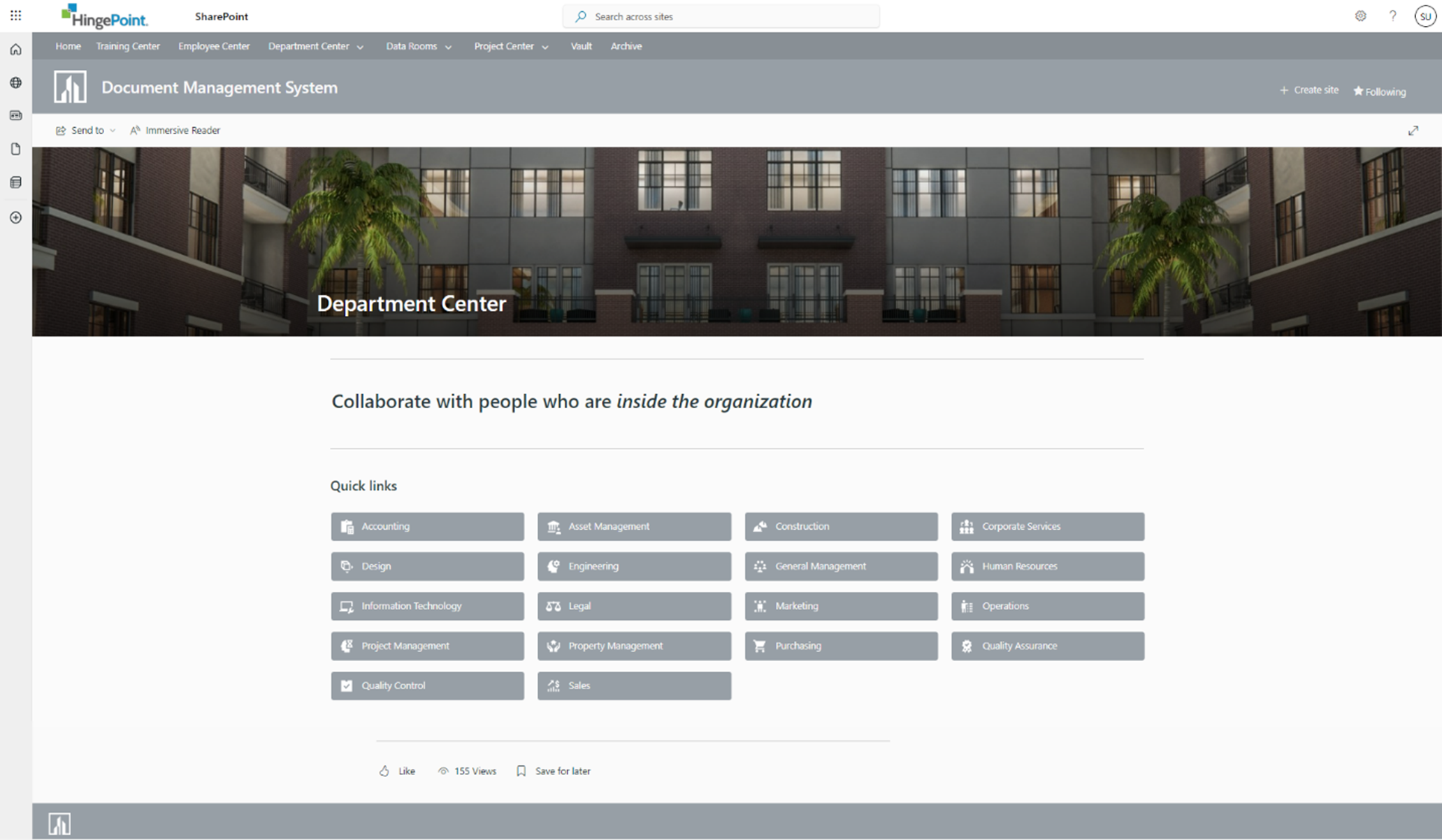
- Dedicated Spaces – Unique iconography and photography for a better user experience.
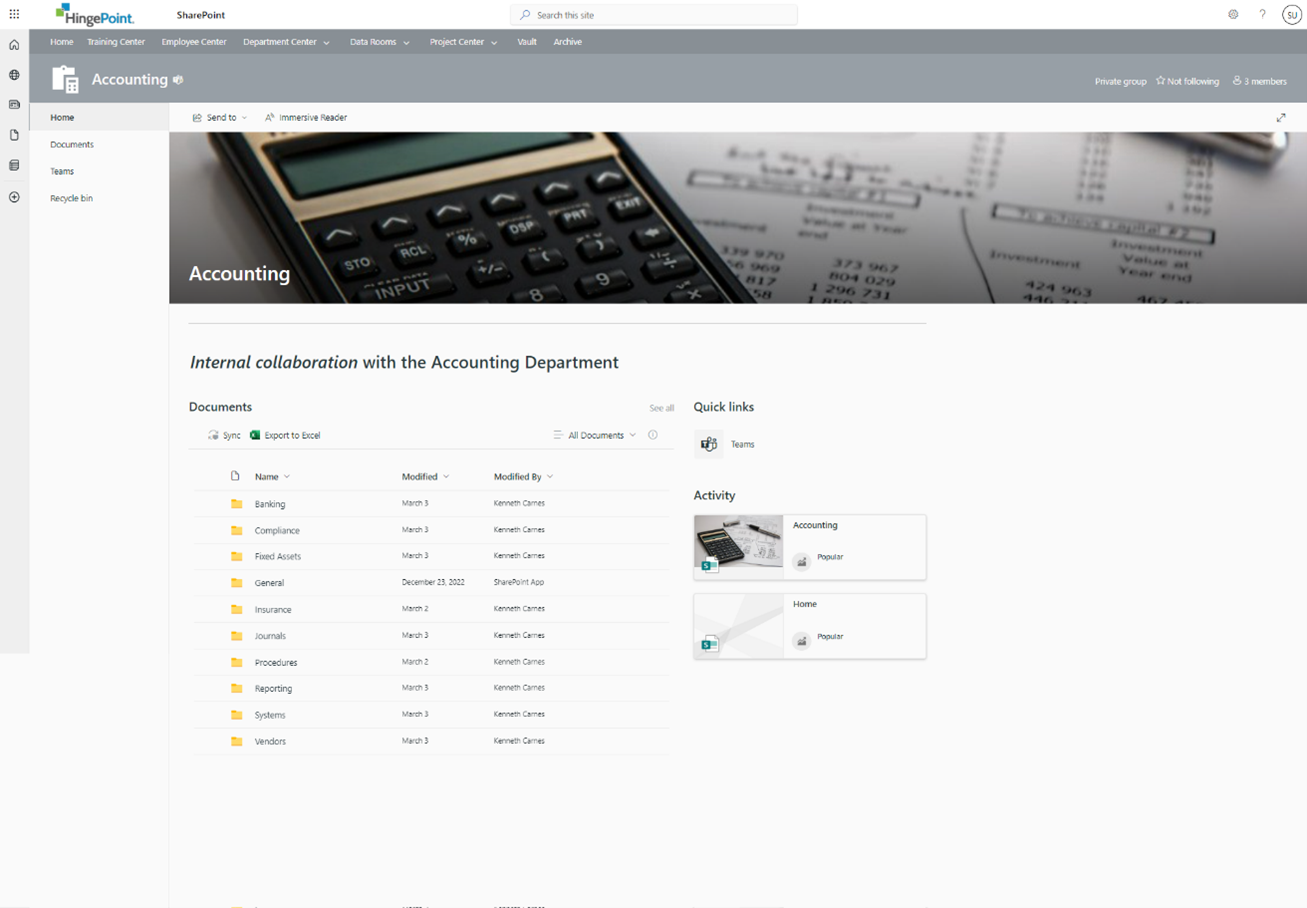
- External Sharing Disabled – Meaning documents can only be shared with users who are members of the organization. This setting is one of the best ways to secure collaboration in Microsoft 365. If you aren’t familiar with it, check out the Microsoft Docs on this topic. Having a solid understanding of external collaboration will save admins and users a lot of headache.
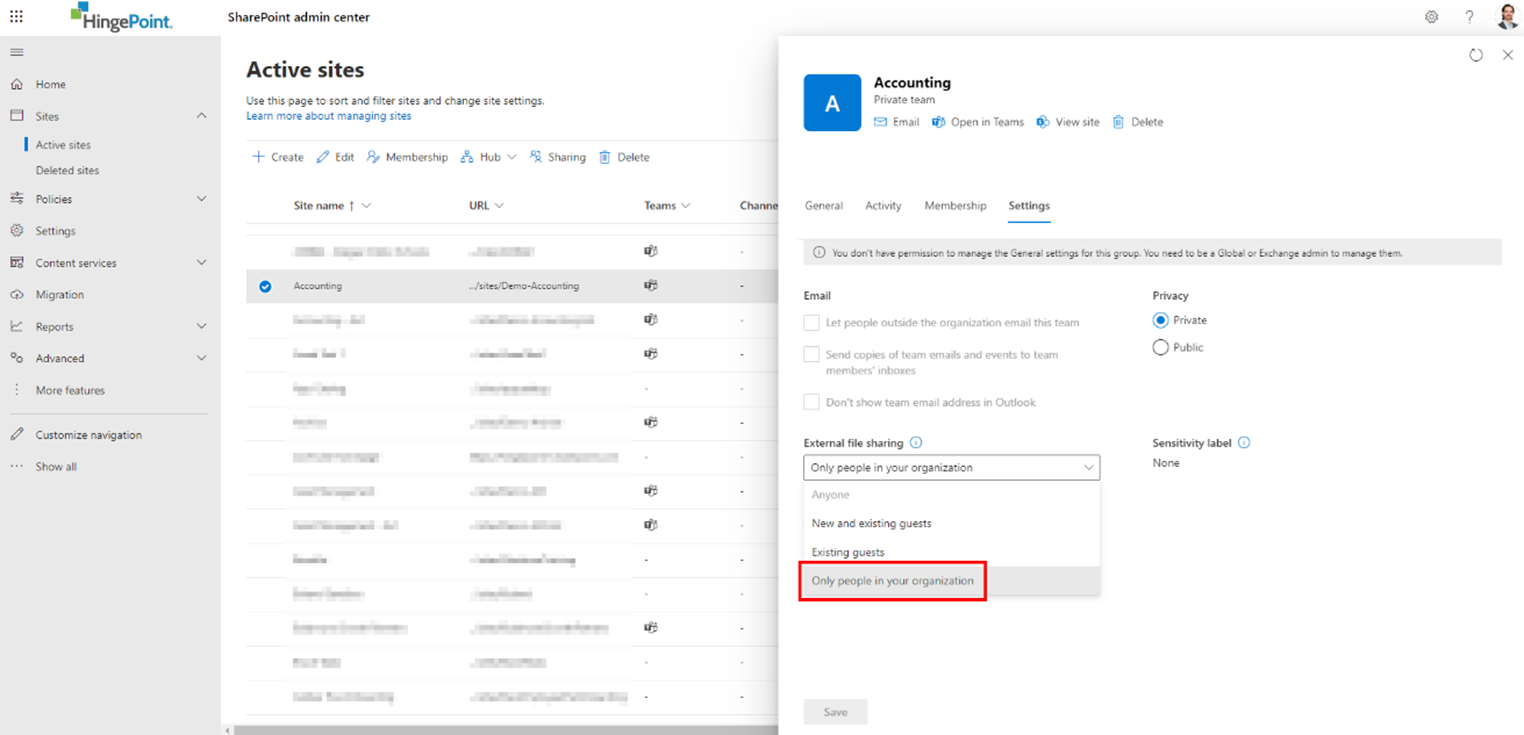
Data Rooms
The Data Rooms provide quick access to specific sites where external sharing is enabled, meaning documents can be shared with users who are not in the organization. Here’s what you need to include:
- Label your external sites so user’s always know where they are at in the DMS.
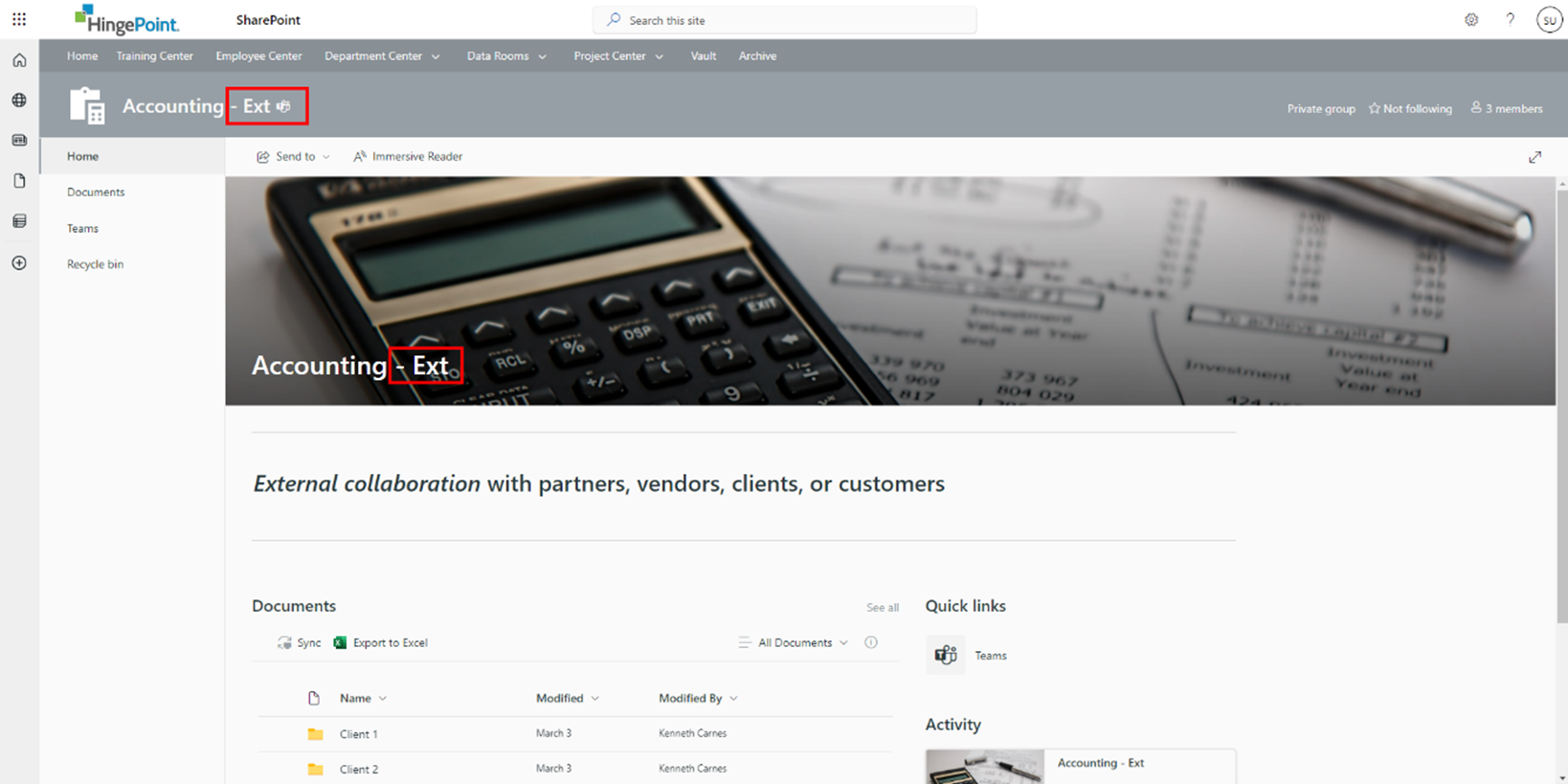
- External Sharing Enabled – Use principle of least privilege to secure all of the data in your SharePoint tenant.
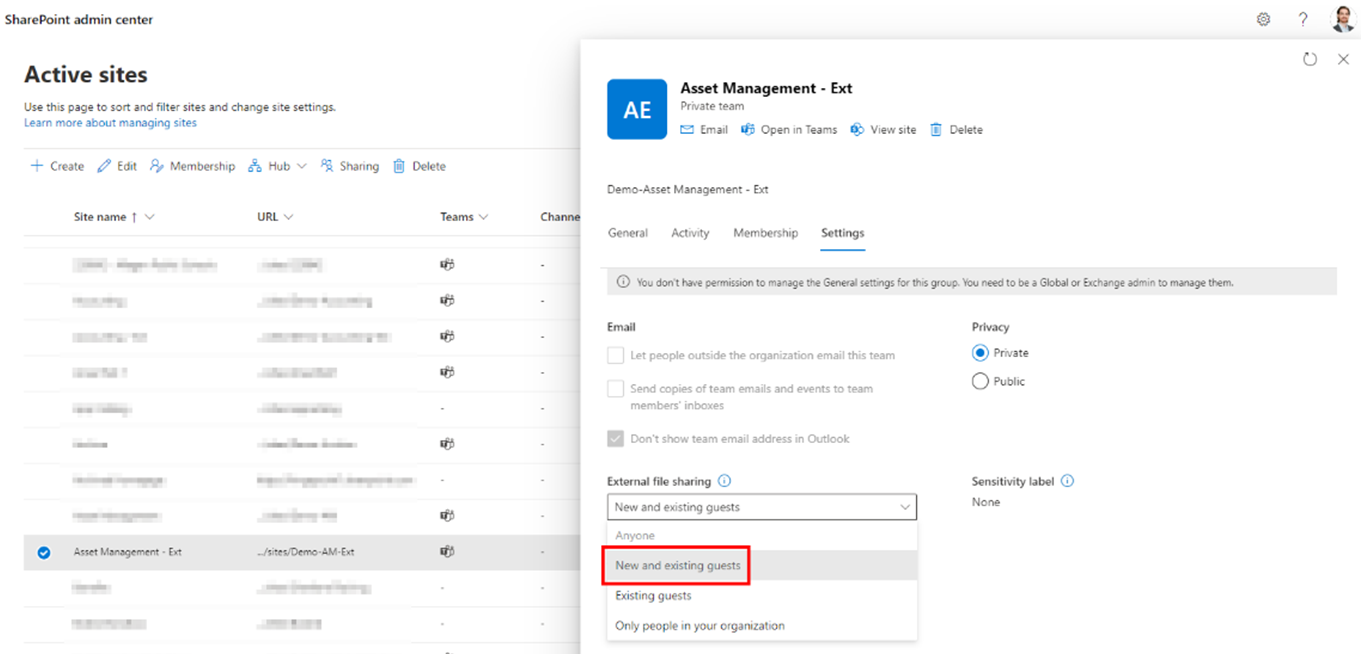
Archive
To enhance the organization of your files and ensure that valuable information is easily accessible when required, build an Archive site. To effectively migrate data to the Archive site, create a plan and calendar. Help users clean up their files before the migration process. Once the cleanup is complete, all files should be moved to the Archive site on behalf of the users. This will result in a more organized folder structure and improved efficiency when accessing necessary files in the future. HingePoint will typically perform migrations for our customers as well, which can be a difficult and time consuming process for admins that don’t specialize in it.
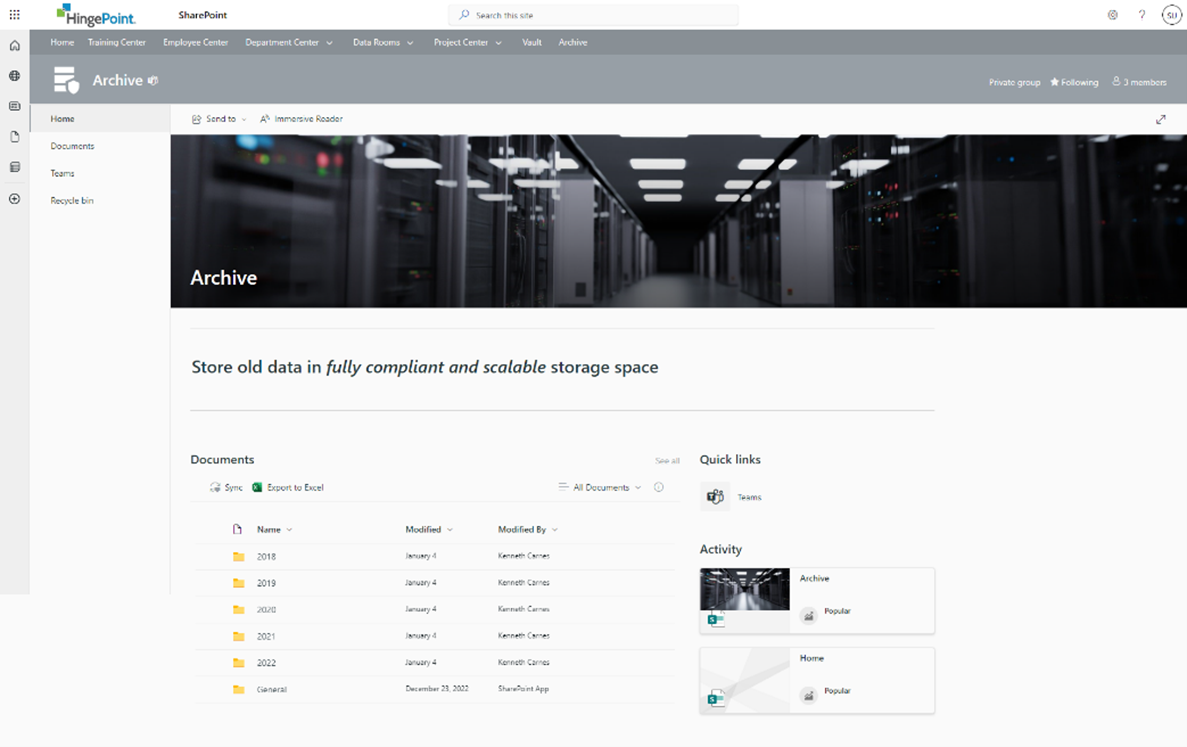
First Look: Project Center and Vault
In upcoming videos, we’ll dive into the Project Center and Vault. Having helped dozens of businesses to streamline their project management processes, we designed the Project Center, which integrates third-party tools like Procore and Salesforce. We often integrate Power BI as well, so you will also get a taste of that. While the Vault is a highly secure, customizable document management solution that offers fully compliant auditing features and approval workflows. These tools allow for a seamless and efficient document management experience, freeing up time and resources for teams to focus on delivering value.
Project Center
Tech Stack: Procore, SharePoint, Power Apps, Power BI, Power Automate
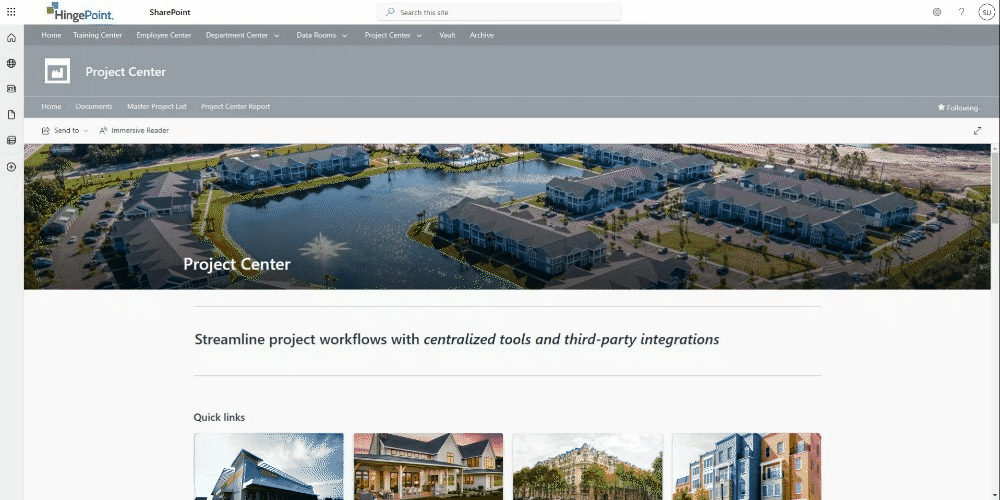
Vault
Tech Stack: SharePoint, Power Automate
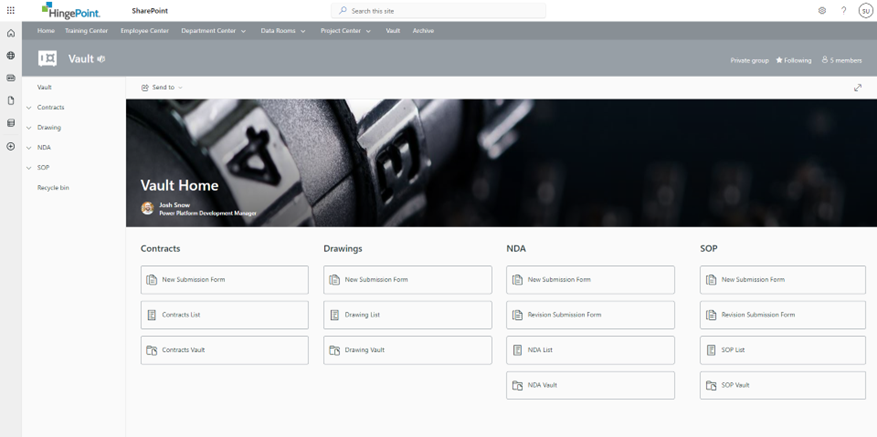
Conclusion
In conclusion, take a user-friendly approach to building a DMS drive adoption. From the DMS Landing Page to the Project Center and Vault, build a system that provides easy access to resources with only 1 or 2 clicks, automates workflows, integrates with third-party resources, and always considers the user experience.
Learn More
If you’re interested in understanding the challenges that businesses face with legacy document management systems and how Microsoft’s suite of applications can help address them, then check out this article. It delves into important topics such as security and permission management, search and filtering, notification and approval processes, document history, team collaboration, and maintaining folder structure and naming conventions, offering practical tips and insights that can help any organization improve its document management system.
If you’re looking to streamline project management and increase productivity in the construction industry, I highly recommend reading our article titled “8 Reasons to Use SharePoint to Manage Your Construction Projects.” This article outlines how SharePoint’s collaboration tools, reporting capabilities, task management, mobile compatibility, and flexibility make it an excellent choice for managing construction projects. The article also addresses common challenges and provides solutions for integrating SharePoint with custom construction software. With its compelling insights and guidance, this article is a must-read for anyone seeking to improve their construction project management processes.
Lastly, I will always recommend reading:
https://www.hingepoint.com/case-studies/
Check out https://www.SharePointmaven.com/ for great How To Guides on SharePoint
Contact Us to to learn more, get a quote, request a live demo, talk to a SharePoint Expert:
https://www.hingepoint.com/contact-us/