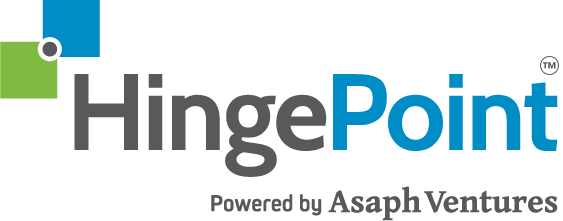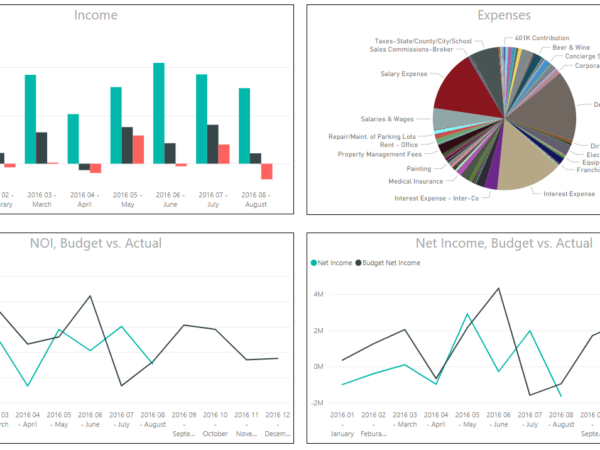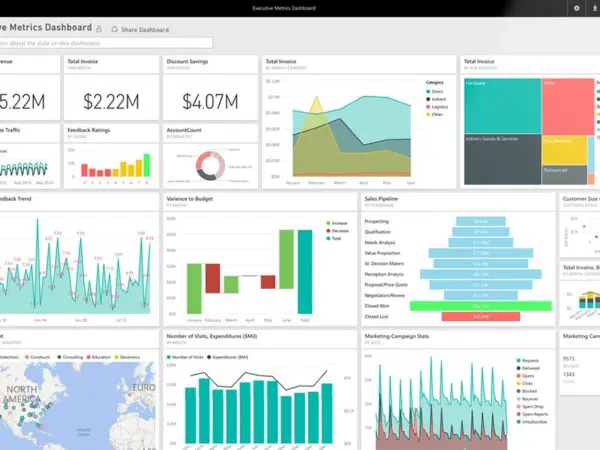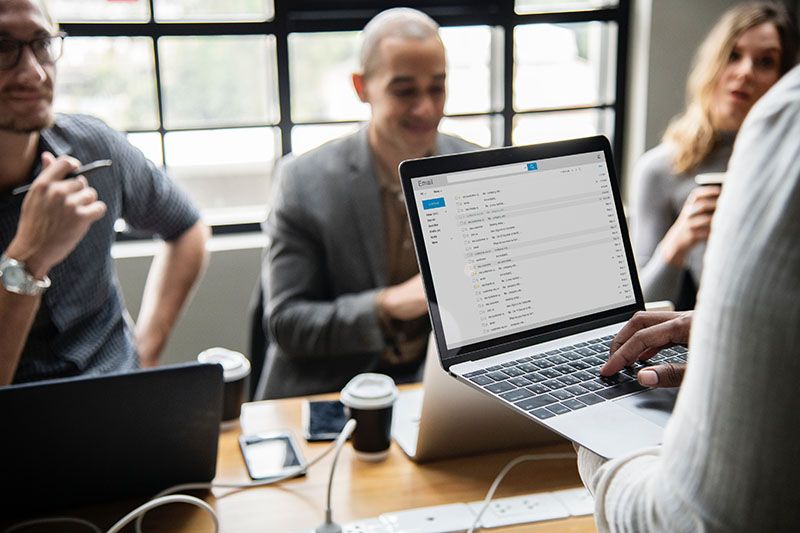
Microsoft Office 365 and SharePoint Online updates for Quarter 1, Q1 2018. There are so many updates coming out all the time from Microsoft and we want you to know what they are. We will summarize the big releases for you here and how they might impact you.
Latest Microsoft Office 365 (O365) Upgrades in 2018
Published On: November 29, 2018
Updates to Microsoft Flow and PowerApps licensing in Office 365
Over the past two years, Microsoft has helped drive business process transformation with Microsoft 365 by helping organizations create innovative business apps based on tools such as Microsoft Flow, PowerApps, SharePoint lists, Microsoft Forms, and Power BI. Select Office 365 plans include PowerApps and Microsoft Flow capabilities to help organizations extend Office 365. Beyond Office 365, PowerApps, and Microsoft Flow Plans 1 and 2 offer additional capabilities that enable users to integrate external data into Office 365 experiences and standalone apps. We are simplifying the distinction between our PowerApps and Microsoft Flow for Office 365 plans and the standalone plans. Starting February 1, 2019, the following capabilities will require a PowerApps or Microsoft Flow Plan 1 or Plan 2 license: – Integration of on-premises data through the on-premises data gateway – Custom connectors – HTTP triggers and actions inside Microsoft Flow
How does this affect me?
After February 1, 2019 users will require a PowerApps or Flow Plan 1 or Plan 2 license to run PowerApps apps and Microsoft Flow using the capabilities listed above. Our records indicate that your organization has not used these capabilities recently. If you do plan to use these capabilities after February 1, 2019, you must request an extension to be able to access them for an additional 12 months or until the end of your current eligible Office 365 subscription term, whichever is longer. (Note: Integration of on-premises data through the on-premises data gateway and Custom connectors are not included with Office 365 Business, Office 365 Enterprise E1 or Office 365 F1 licenses.) You can find out who in your organization creates apps and flows by visiting the PowerApps and Microsoft Flow Admin centers.
What do I need to do to prepare for this change?
If your organization does not plan to use the capabilities listed above, no action is required. If you plan to use the capabilities listed above, submit a ticket to request an extension via Microsoft support before January 31, 2019 to ensure uninterrupted service. Your ability to request an extension will expire on April 30, 2019.
Please click Additional information to learn more.
Published On: November 29, 2018
Security and compliance alert signals are now available in the Office 365 Management API
We have updated the Office 365 Alert policies in Security and Compliance Center and the Management Activity API.
This message is associated with Microsoft 365 Roadmap ID 44242.
How does this affect me?
We have onboarded Office 365 alert signals to the Management Activity API. You can now integrate with the API and pull Office 365 alert signals into your security information and event management platform or self-created security solutions. There is no impact to the day-to-day workflows of users and admins. We will complete the rollout to Office 365 customers by the end of November.
What do I need to do to prepare for this change?
There is nothing you need to do to prepare for this change.
Please click Additional information to learn more.
Published On: November 28, 2018
Yammer group files in Office 365 connected groups will now be stored in SharePoint
We’ll be gradually releasing a new feature where all new files posted in Yammer groups that are Office 365 connected will be stored in SharePoint.
. This message is associated with Microsoft 365 Roadmap ID: 26821.
How does this affect me?
With this functionality all new files posted in Office 365 connected Yammer groups will now be stored in the SharePoint account that is associated with the Office 365 Group. Keep in mind that existing files, files in unconnected groups, and files in private messages will not be impacted by this change and will continue to be stored in the legacy location. This change will begin rolling out towards the end of December and is expected to be completed worldwide by end of March 2019.
What do I need to do to prepare for this change?
You don’t need to do anything to prepare for this change, but you may consider updating user training, and notifying your helpdesk.
Please click Additional information to learn more.
Published On: November 2, 2018
Microsoft Teams is ready for your organization – you can begin your upgrade today
Note: You Must Take Action by November 2, 2019, 2018
We are pleased to announce that Microsoft Teams is now complete with the equivalent meetings and calling capabilities offered in Skype for Business as part of Office 365. This means that Teams now meets the messaging, meeting, and calling needs of most Office 365 customers. We encourage you to upgrade at this time. We have released tools that will make it easy for you to upgrade your users to Teams. You can access them in the Microsoft Teams & Skype for Business Admin Center.
How does this affect me?
Microsoft Teams offers private and group chat, voice, video and meetings, as well as file sharing, the ability to co-author documents and more, all within one application. Teams is becoming the core communications client in Office 365, replacing Skype for Business over time. Once upgraded, Teams will become your organization’s default client for chat, voice, video and meetings in Office 365.
What do I need to do to prepare for this change?
Review the readiness resources available to assist you in planning and upgrading your users to Teams. Please click Additional Information below to learn more.
Published On: November 13, 2018
We’re releasing a number of updates to SharePoint Online pages and webparts in Office 365
We’re bringing multiple new features to pages and web parts in SharePoint Online. These changes will begin rolling out next week.
This message is associated with Microsoft 365 Roadmap IDs: 33472, 31503, 43774, 43777, 43778, 43779 and 43780.
How does this affect me?
After these changes take place, your organization will see the following new and updated features:
– Customize the title area for each page: Modern pages will have more options with which to customize the title area of each page. Options now include four layouts, alignment choices, text above the title, ability to change the displayed author, and ability to show or hide the published date.
– Save page as a template and template gallery: You’ll be able to save a page as a template on the same site. Others will be able to use your template by selecting it from the new Template gallery, which will also include templates from Microsoft.
– Background shading on sections: You’ll have the ability to add shading to sections based on the selected theme.
– Choose a different thumbnail in Page details: Previously, the thumbnail image for a page (used in search results, highlighted content, and SharePoint News) was auto-selected. Now, you’ll be able to select your own thumbnail image.
– Change the description in Page details: Previously, the first text that appeared on the page was auto-selected as the page description. You can now add your own custom description in Page details.
– SharePoint administrators can use a PowerShell command to hide web parts that utilize non-Microsoft services such as Kindle, Twitter, and YouTube.
As part of this change, you’ll also see several new and improved web parts for your modern pages:
– Code snippet: Allows authors to share code snippets with correct syntax for many commonly supported development languages.
– Countdown timer: Allows you to display a count down or up to an upcoming milestone (like a digital clock counting down to your product market launch). This web part allows you to do that in a beautiful way on your modern pages.
– Events: Allows you to roll up events across multiple sites, display specific date ranges of events, and show events in compact cards
– Quick charts: Allows you to select a list on the current site to use as source data so you don’t have to manually enter data.
– Recent documents: Shows the current user’s most recent documents (MRU) from all sites. This is powered by the same service that powers the MRU in Office applications and on Office.com.
– Frequent sites for current user content source option: Shows the current user’s frequently accessed SharePoint sites, which is also available on SharePoint home from the Office 365 suite navigation.
– YouTube embeds: Allows you to embed YouTube videos. While this is already supported in the Embed web part, we’ve listened to your feedback and added a separate YouTube web part to make this functionality more discoverable in the toolbox.
– Yammer conversations: Now shows full Yammer conversations on your modern pages. It’s an additional web part to the Yammer highlights already available today (which shows only a few of the latest conversation threads).
We’ll be gradually rolling this out to Targeted Release “selected users” customers in mid-November, and the roll out will be completed worldwide by the end of February.
What do I need to do to prepare for this change?
There is nothing you need to do to prepare for this change.
Please click Additional information to learn more.
Published On: November 06, 2018
New feature: New authoring experience for custom sensitive types
Custom Sensitive type authoring is a new Office 365 feature, which enables you to create custom sensitive types right from the Security & Compliance Center. We’ll begin rolling this feature out soon.
This message is associated with Microsoft 365 Roadmap ID: 34252.
How does this affect me?
Office 365 includes many sensitive information types that are ready for you to use. These built-in types can help identify and protect credit card numbers, bank account numbers, passport numbers, and more. But if you need to identify and protect a different type of sensitive information – for example, an employee ID that uses a format specific to your organization – you can create a custom sensitive information type. Before this change, you could create a custom sensitive type only using an XML rule package. This feature allows you to create a custom sensitive type right from the Security and Compliance Center. It also lets you test and fine tune the sensitive type as a part of the creation experience. We are gradually rolling this out, and the roll out will be completed worldwide by the first week of November.
What do I need to do to prepare for this change?
There is nothing you need to do to prepare for this change.
Please click Additional information to learn more.
Published On: November 02, 2018
Microsoft Stream intelligence capabilities available in additional Office 365 plans
As part of our commitment to empower people and organizations with AI solutions, we are expanding the availability of intelligence capabilities in Stream to additional Office 365 plans.
This message is associated with Microsoft 365 Roadmap ID: 43332.
How does this affect me?
The following Stream features will be automatically applied to new videos in your tenant: – Speaker timelines that use face detection to indicate every place that a person appears within a video so viewers can easily navigate to each speaker in the video – Speech-to-text and closed captions that capture spoken dialog in a readable form and make content more accessible for everyone – Transcript search and timecodes that let viewers quickly search and find moments that matter in a video Additionally, speech-to-text transcription that enables closed captions and deep search will be applied to existing videos in Stream. Beginning at the end of November, these new capabilities will begin to roll out to the following Office 365 plans: – Enterprise E1 – Enterprise E3 – Firstline F1 – Education A1 – Education A3 – Business Premium – Business Essentials – Microsoft 365 Business Microsoft Stream intelligence capabilities is not yet available for GCC, GCC High, Blackforest or other sovereign cloud organizations.
What do I need to do to prepare for this change?
You don’t need to do anything, but may consider updating your user training, and notifying your helpdesk. If you would like to manage speech-to-text and face detection features, please visit the “Intelligence” section within the Stream documentation for more information.
Please click Additional information to learn more.
Security! Office 365 is moving to TLS 1.2 for encryption
Note: You Must Take Action by October 31, 2018
Microsoft and any web-based platform has been warning about this upgrade for a while. To get best-in-class encryption, and to ensure Office 365 service is more secure by default, they are moving all of their online services to Transport Layer Security (TLS) 1.2+. Microsoft is closing down TLS 1.0 and 1.1 protocols and requiring everyone and all Apps to upgrade to TLS 1.2 extending the deadline for upgrading to TLS 1.2 or later to October 31, 2018. So Plan on it or contact us to get help.
According to Microsoft Read the Following Information:
As of October 31, 2018, Microsoft Office 365 will no longer support TLS 1.0 and 1.1. By October 31, 2018, all client-server and browser-server combinations should use TLS version 1.2 (or a later version) to ensure connection without issues to Office 365 services. This may require updates to certain client-server and browser-server combinations. If you do not update to TLS version 1.2 (or later) by October 31, 2018, you may experience issues when connecting to Office 365. If you experience an issue related to the use of an old TLS version after October 31, 2018, you will be required to update to TLS 1.2 as part of the resolution.
Please click Additional Information to learn more from Microsoft Support:
Your users will now receive emails with product training and tips for services in their subscription
We’re pleased to announce that starting on November 29, 2018, all users of Microsoft 365 and Office 365 will receive helpful product training and tips for services in their subscriptions via email. This feature has administrative controls to enable and disable.
How does this affect me?
After this change takes place, email communications will be enabled-by-default for your organization’s users, allowing us to provide product training and tips aimed at helping them increase their productivity and to maximize their utilization of the products and services they use most. End users will only receive emails regarding services that they have been enabled for, and you can control whether or not your users receive these communications in the End User Communication tab in your Office 365 admin center. Your users also have the ability to opt-out of receiving these emails on an individual basis by accessing the Security and Privacy pane of their My Account Portal.
This feature will be on-by-default for all Office 365 and Microsoft 365 organizations on November 29, 2018.
If you wish to disable this service for your users, you can do so between now and November 29, 2018 and your settings will be honored.
What do I need to do to prepare for this change?
If you prefer your users receive product training and tips that are all tailored to the services in their subscription, then there’s nothing you need to do to prepare for this change.
If you do not want us to send product training and tips to your end users, please follow these steps to disable:
1. Log into the Office 365 admin center 2. Click on Services & Add-ins 3. Click on End User Communication 4. Flip toggle to “Off”
Please click Additional Information to learn more.
Reminder: Support for TLS 1.0 and 1.1 in Office 365
Action required by October 31, 2018
As previously communicated (MC124102 in Oct 2017, MC126199 in Dec 2017 and MC128929 in Feb 2018), we are moving all of our online services to Transport Layer Security (TLS) 1.2+ to provide best-in-class encryption, and to ensure our service is more secure by default.
How does this affect me?
As of October 31, 2018, Office 365 will no longer support TLS 1.0 and 1.1. This means that Microsoft will not fix new issues found in the client, device or service that connects to Office 365 using TLS 1.0 and 1.1. Please note: TLS 1.0 and 1.1 will continue to function but are no longer supported. We will provide additional notification prior to retiring TLS 1.0 and 1.1 completely.
What do I need to do to prepare for this change?
You should ensure that all client-server and browser-server combinations use TLS 1.2 (or a later version) to maintain connection to Office 365 services. This may require you to update certain client-server and browser-server combinations. Where possible, Microsoft recommends that you remove all TLS 1.0/1.1 dependencies in your environments and that you disable TLS 1.0/1.1 at the operating system level. Begin your migration to TLS 1.2+, today. Please click Additional Information to learn more.
Additional information
Updated feature: portal.office.com/myapps migrating to the Office 365 gallery
Office 365 gallery enables you to learn about and explore your apps. We are pleased to share that the Office 365 gallery now exceeds portal.office.com/myapps functionality. As a result, we will be migrating from portal.office.com/myapps to the Office 365 gallery in December.
How does this affect me?
Once the change is implemented, users will be redirected to the Office 365 gallery when navigating to portal.office.com/myapps.
What do I need to do to prepare for this change?
You don’t need to do anything, but may consider updating your user training, and notifying your helpdesk. Please click Additional information to learn more.
Additional information
Updated feature: Ribbon in Word Online, PowerPoint Online, and Excel Online
We’ve simplified the Ribbon in Office Online to make the feature easier to use and to put the focus squarely on content and collaboration. We’ll begin rolling this feature out to Targeted Release organizations soon.
This message is associated with Microsoft 365 Roadmap ID: 43126.
How does this affect me?
After this change takes place for your organization, you’ll see a simplified ribbon where commands are laid out in a single row. There is no change to the functionality of the ribbon and your users will be able to opt-out of this experience if they prefer the previous version. We’ll begin gradually rolling this change out to Targeted Release organizations in late October, and the roll out will be completed worldwide by the end of December.
What do I need to do to prepare for this change?
You don’t need to do anything, but may consider updating your user training, and notifying your helpdesk. Please click Additional Information to learn more.
Additional information
Planned Maintenance – Microsoft Social Engagement 2018 Service Update 1.10
We have maintenance planned for Microsoft Social Engagement. Your solutions will experience a period of downtime during this time. Maintenance window: 25 October 2018 05:00 UTC – 26 October 2018 05:00 UTC
Activities:
Deployment of Microsoft Social Engagement 2018 Service Update 1.10
How does this affect me?
Solutions may not be accessible for approximately 10 minutes during this maintenance window. Acquisition of new social data, provisioning of new solutions and provisioning of new users will be delayed and also a performance degradation should be expected until the maintenance window is completed. This Service Update includes a number of fixes that enhance the overall Microsoft Social Engagement service. A full list of the new features and product fixes included in this update can be reviewed on the blog post by following the link above.
What do I need to do to prepare for this change?
Communicate as appropriate with your Social Engagement Admin and users. Please contact support if you experience any issues.
Additional information
New feature: Add Microsoft Teams to existing Office 365 Groups directly from SharePoint Online team sites
Adding a Microsoft Teams’ instance to existing Office 365 Groups directly from SharePoint Online team sites is a new Office 365 feature. We’ll begin rolling this out soon. Only users who are group owners can perform this action, and the option only appears if Teams is enabled in your tenant for SharePoint team sites already connected to an Office 365 group, but not yet connected to Microsoft Teams.
This message is associated with Microsoft 365 Roadmap ID: 30685.
How does this affect me?
With the availability of this feature, Office 365 group owners will be able to add a Microsoft Teams’ instance to existing Office 365 Groups directly from SharePoint Online team sites. This provides a direct, one-click mechanism to create a Team and associate it with an existing group from the bottom-left of the home page of a SharePoint Online team site. This complement, and simplifies, the existing multi-step capability of doing the same from within the Teams experience. We’ll begin gradually rolling this out to Targeted Release organizations in late October 2018. We expect broader rollout to take place over the following weeks, and full global availability before the end of this calendar year.
What do I need to do to prepare for this change?
There is nothing you need to do to prepare for this change. Please click Additional Information to learn more.
Additional information
Updated feature: The help and support pane are now available from the Office 365 navbar
We’re excited to announce that your Office 365 navbar will now include a help and support pane. We’ll begin rolling this feature out soon.
This message is associated with Microsoft 365 Roadmap ID: 42268.
How does this affect me?
The new and improved help and support pane provides contextual help on top issues, access to the latest support information, and the ability for admins to customize the pane with their company’s helpdesk information. The same services that power help and support in Office desktop clients, are now extended to the web.
You can see this today in the new Outlook in the web that is available to Targeted Release organizations. It will be coming to more Office 365 web apps over the next six months, starting with Office.com.
What do I need to do to prepare for this change?
You don’t need to do anything, but you may consider configuring the helpdesk contact card in the Admin Portal and notifying your helpdesk. Please click Additional information to learn more.
Additional information
We’re updating the look of Office 365 desktop apps
We’re updating the look of the top line ribbon and the icons for Office’s desktop applications. We began rolling this change out to Targeted Release organizations in late September.
This message is associated with Microsoft 365 Roadmap ID: 31519.
How does this affect me?
Users will see new colors and scalable icons in the topline ribbon for Desktop (Windows) versions of the apps. These updates will show new modern icons that are simpler and more accessible, and a ribbon experience that highlights the rich collaboration features available in the Office apps.
We began gradually rolling this out to Targeted Release organizations in late September. It will roll out to all Office 365 organizations over the course of the next few months, and we anticipate rollout completion by the end of the year.
What do I need to do to prepare for this change?
You don’t need to do anything, but may consider updating your user training, and notifying your helpdesk.
Please click Additional information to learn more about this update to the Office experience.
Additional information
We’re rolling out multiple improvements to Project Online
We’re excited to announce that multiple new and updated features are coming to Project Online. We are gradually starting to roll these changes out now.
How does this affect me?
After these changes takes place, your users will be able to: – Change the way After events are handled in Project Online with Asynchronous After Event Handling. Project detail pages will load more quickly by using if they use add-ins that rely on After events. Work with the developer of your add-ins to see if you can benefit from this change. If so, change enable the new “Turn on Asynchronous After event processing” setting available in the Additional Server Settings page of your Project Online administration panel. – Get back to work quickly during a Publish Job. We are changing the way the Publish function works in Project Online. Now, when a Publish job is started (either by the user pressing ‘Publish’ or a Project Detail Page triggering it), the user will be able to get back to work quickly. – Start projects sooner with shorter wait times in the Project Create feature. We’ve moved the ‘Create Summary Resource Assignment’ task to a separate queue job. These feature changes are rolling out now and the rollout is anticipated to be completed by mid-October.
What do I need to do to prepare for this change?
You don’t need to do anything to prepare for these changes. If you would like to work with the After Events feature, please connect with your developers to explore the change. Please click additional information to learn more about Project Online.
Updated Features: Monthly feature updates for Office 365
The latest feature updates for Office 365 are now available. One of the benefits of Office 365 ProPlus is that Microsoft can provide new features for Office apps on a regular basis, through monthly updates.
How does this affect me?
This month’s update includes new feature updates, as well as other security and bug fixes. Here is a list of some of the new features available in the September update:
- Outlook now has an option to prevent forwarding of meeting invites.
- Access has an updated Linked Table Manager where you can refresh, relink, or remove linked tables.
- Build a Word document directly from Visio by using the new Export feature.
- You will now be able to turn your Visio diagram into an interactive Power BI visualization with just a few clicks.
- Microsoft Project has an added option to help you customize your Task Board to include more information.
- A more complete list of features and descriptions is available by clicking Additional Information.
What do I need to do to prepare for this change?
If you have users configured for Monthly Channel release updates, you may want to get up to speed on the new features this month. Other than that, you do not need to do anything to prepare for this change. Please click Additional Information to see a complete list of all the updates to Office, in September.
New feature: Data export in Microsoft Bookings
Data export in Microsoft Bookings is a new Office 365 feature. We’ll begin rolling this feature out soon. This message is associated with Office 365 Roadmap ID: 33430.
How does this affect me?
We are adding a link in the Home page of Bookings entitled “Export more data as a TSV” so you can download a tab delimited file with a row for each event on the booking calendar for the previous 90 days and the upcoming 90 days (3 months back and 3 months forward). Each row includes the Date/Time info for the event, the customer name, customer email, customer phone #, customer address, staff assigned, service selected, location, and appointment duration. We’ll be gradually rolling this out to Targeted Release organizations over the course of the next couple of weeks, and the roll out will be completed worldwide by the end of December 2018.
What do I need to do to prepare for this change?
There is nothing you need to do to prepare for this change. Please click Additional Information to learn more.
New feature: Suggested replies in Outlook on the web
Suggested replies is a new Office 365 feature. We’ll begin rolling this feature out soon. This message is associated with Office 365 Roadmap ID: 27315.
How does this affect me?
For messages that can be addressed with a short response, Outlook suggests three related responses in the body of the email so you can reply with just a couple of clicks. Users can turn this feature off in Settings/Mail/Compose and reply/Suggested replies. We’ll be gradually rolling this out to Targeted Release organizations in North America in mid-September, and the rollout will be completed worldwide by the end of December 2018.
What do I need to do to prepare for this change?
You don’t need to do anything but may consider updating your user training and notifying your helpdesk. Please click Additional information to learn more.
Reminder: Intune moving to TLS 1.2 for encryption
We communicated in MC141068 that Intune will move to support only TLS 1.2 starting October 31, 2018. This will provide best-in-class encryption, ensure our service is more secure by default, and align with other Microsoft services such as Microsoft Office 365. The latest communication from Office about this change was in MC144908. Note that the Company Portal will also move to support TLS 1.2 on October 31, 2018.
How does this affect me?
As of October 31, 2018, Intune will no longer support TLS 1.0 and TLS 1.1. All client-server and browser-server combinations should use TLS version 1.2 to ensure connection without issues to Intune. Note that this change has an end-user device impact as some devices ─ devices that are no longer supported by Intune but are still receiving policy through Intune ─ cannot use TLS version 1.2. This includes devices such as those running Android 4.3 and below. You can view a list of additional devices and browsers impacted in the support blog linked in Additional Information below. If you experience an issue related to the use of an old TLS version after October 31, 2018, you will be required to update to TLS 1.2 or to a device that supports TLS 1.2 as part of the resolution.
What do I need to do to prepare for this change?
We recommend you proactively address weak TLS usage by removing TLS 1.0/1.1 dependencies in your environments and disabling TLS 1.0/1.1 at the operating system level where possible. Begin planning your migration to TLS 1.2+, today. Check the support blog post for the list of those devices that are not supported by Intune today, but may still be receiving policy and will not be able to communicate using TLS version 1.2. You may need to notify those end users that they’ll lose access to corporate resources based on this industry-wide shift to best-in-class encryption. Please click Additional Information to learn more.
Updated feature: Removal of footnote in group emails you are following in your inbox
We’re updating the footnote in the emails you receive when you are following a group in your inbox. We’ll begin rolling this feature out soon. This message is associated with Office 365 Roadmap ID: 33432.
How does this affect me?
We are reducing clutter in group emails by removing the footnote in the emails you receive when you are following a group in your inbox. The footnote gave followers a direct link to stop following the group in their inbox. Following a group is the default value when someone creates a group but can be modified when creating it. Moving forward, if users would like to stop following a group they should do so from the group card. We’ll be gradually rolling this out to Targeted Release organizations this week, and the rollout will be completed worldwide by the end of November 2018.
What do I need to do to prepare for this change?
You don’t need to do anything but may consider updating your user training and notifying your helpdesk. Please click Additional information to learn more.
Updated feature: Email notifications and other Message Center preferences for customized admin roles
We’re updating Message Center to support email notifications and other Message Center preferences for customized admin roles. We’ll begin rolling this feature out soon.
This message is associated with Office 365 Roadmap ID: 33054.
How does this affect me?
Customized admin roles will start receiving email notifications for Message Center and can customize their Message Center preferences based on what messages they want to see in addition to opting out of email notifications.
We will be rolling this out to Targeted Release organizations over the next few weeks. The feature will remain in Targeted Release for at least 30 days before it continues to be made available. We anticipate rollout completion worldwide to all Office 365 organizations by early October.
What do I need to do to prepare for this change?
You don’t need to do anything, but may consider updating your user training, and notifying your helpdesk.
Please click Additional Information below to learn more about Message Center and to review instructions on opting out of automatic email notifications.
New feature: Permission Mode for Project Web App sites
We’re updating where you can change the permission mode for Project Web Apps (PWA). You’ll begin seeing this change over the coming weeks.
This message is associated with Office 365 Roadmap ID: 32752.
How does this affect me?
Project Online offers two security management options for controlling the kind of access that users have to entities within PWA. This setting currently resides in the Office 365 admin center. With this change, this setting will also become available to Site Collection administrators within PWA server settings.
We’ll be gradually rolling this out in early October, and the roll out is expected to be completed by the end of November.
What do I need to do to prepare for this change?
There is nothing you need to do to prepare for this change. Please click Additional information to learn more.
New feature: Insight Services in Excel (Win32)
Insight Services in Excel is a new Office 365 feature that helps organizations make better use of their data. This feature is already available for English language customers in the Office Insider program, and we will be rolling this out for additional languages starting October 1.
This message is associated with Office 365 Roadmap ID: 20955.
How does this affect me?
Insight Services in Excel analyzes data and its structure and automatically generates a series of recommendations and useful ways to make sense of the data, including high-level summaries, statistically significant findings, and recommended visualizations.
If you are an English language customer and a part of the Office Insider program, this feature is already available to you. On October 1, we will begin rolling this feature out to Office 365 organizations outside of the Targeted Release program as well as organizations in other regions, starting with the French, German, Spanish, Chinese and Japanese markets.
Insight Services in Excel will roll out to your organization on-by-default. This feature is a part of the Intelligent Services for Office 365 and users will be able to choose to turn on Intelligent Services to get recommendations from this feature when they log into Excel for the first time. This choice will then apply to Intelligent Services across all Desktop applications.
The rollout is expected to start on October 1 and we anticipate rollout completion to take place by the end of December.
What do I need to do to prepare for this change?
f you want to disable Insight Services for your users, you can do so through a policy setting.
If you want to disable all Intelligent Services for your users, you can do so by following the instructions at this link
Disable Intelligent Services for users.
Please click Additional Information to learn more about Insight Services in Excel.Additional information
New feature: Azure Active Directory applications are moving to Office.com
Today the Office 365 app launcher shows you 3rd party apps in the form of Azure Active Directory single sign-on applications. We are now bringing these same apps to Office.com. As a result of this change, we are removing the Office my apps page in an effort to align app locations across similar Office 365 services. This message is associated with Office 365 Roadmap ID: 20468.
How does this affect me?
After this change takes place, the Azure Active Directory apps will be accessible from the Office 365 gallery or the search box on Office.com. Additionally, recently used AAD apps will show up in the Apps section on Office.com. We’ll begin rolling this change starting today, and the roll out will be completed worldwide by the end of August.
What do I need to do to prepare for this change?
There is nothing you need to do to prepare for this change. Please click Additional Information to learn more.
New feature: Bill payment events in Outlook
Bill payment events on your calendar is a new Office 365 feature. We’ll begin rolling this feature out soon. This message is associated with Office 365 Roadmap ID: 27215.
How does this affect me?
When a billing statement is received in English from a supported provider, an event will be created on the recipient user’s calendar in Outlook on the web that lists the payment due date. Outlook will also send email reminder two days before the due date. Billing statements sent in languages other than English or from providers that aren’t currently supported won’t activate this feature. When bill pay events are created, they’re visible only to the user or users the events apply to. When events are turned on, they’ll sync across devices. Users can turn off this feature in Outlook on the web. This feature is rolling out now, and we anticipate rollout completion by the end of September.
What do I need to do to prepare for this change?
You don’t need to do anything but may consider updating your user training and notifying your helpdesk about how users can turn this feature off. Please click Additional Information to learn more and get detailed availability by region.
New feature: The Microsoft 365 Public Roadmap
We’re excited to announce that we are releasing a new version of the Office 365 Roadmap in mid-September. This message is associated with Office 365 Roadmap ID: 25177.
How does this affect me?
In mid-September, the Office 365 Roadmap will become the Microsoft 365 Roadmap and will move to a new web location. In addition to retaining all the current information and functionality of the existing Office 365 Roadmap, the new site will include Microsoft 365 product features from Windows 10, Enterprise Mobility Suite, and Azure. We will have redirects in place so that the deep links in any existing Message Center posts will continue to function, and any bookmarks you have set to the Roadmap will continue to work. With the new Microsoft 365 Roadmap, you’ll be able to: – Utilize multiple new search filters such as “product,” “cloud instance,” and “platform”. – View additional information for the features on the Roadmap, including whether the feature is deploying in Targeted Release, preview, specialized cloud instances or worldwide. This information will be located on the feature card, or available via search in the Roadmap. – Leverage new RSS capabilities through a custom link on the Roadmap web page. Using the RSS features feed you can subscribe to be notified of real-time feature updates, and view the notification in Outlook, supported browsers or mobile readers. Power users can use various tools to automate the handling of RSS updates to integrate them into their own 3rd party services. Other changes that will occur are: – The existing Office 365 URL (https://products.office.com/business/office-365-roadmap) will be replaced with a new Microsoft 365 Roadmap URL. Please note that the existing Office 365 Roadmap URL will automatically redirect to the new page. – The “previously released” category will become the “launched” category. Launched features will remain in the “launched” category for six months after going live.
What do I need to do to prepare for this change?
You don’t need to do anything to prepare for this change. Please click Additional Information to learn more.
New feature: Guided workflow for deleting users
Guided workflow for deleting users is a new Office 365 feature. This feature is now available for your organization.
How does this affect me?
As an IT admin, there are certain tasks and process that happen almost daily. We’re using customer feedback to identify those common tasks and make them easier and faster to perform with repeatable results. Deleting a user when they leave an organization is one of those common tasks. From the IT side, it can take multiple steps to offboard a user. From the business side, it can be easy to lose valuable data stored in the user’s documents and email.
We’re combining the steps it takes to delete a user, retain their documents, and retain their email into a single workflow with in-context guidance. This guided workflow is now available to all Microsoft 365 organizations.
What do I need to do to prepare for this change?
You do not need to do anything to prepare for this change. Please click Additional Information to learn more.
New feature: Edit the email address of an Office 365 Group with a new cmdlet
We’re releasing a new Exchange Online PowerShell cmdlet that allows you to edit the email address of an Office 365 Group. We’ll begin rolling this feature out soon.
This message is associated with Office 365 Roadmap ID: 27891.
How does this affect me?
This feature will let you update the email addresses (SMTP addresses) of an Office 365 Group that has already been created. Only you and users with administrator-level permissions will be able to use this function, and it will be performed through an Exchange Online PowerShell cmdlet. After a change is made to an existing Group email address, the updated handle will automatically sync with Azure Active Directory (AAD).
Before this change took place, it was not possible to reclaim email addresses of Groups. Now, you can reclaim addresses as well as delete domains even when one or more Office 365 Groups have email addresses associated with a given domain.
When executed, the cmdlet Set-UnifiedGroup -EmailAddresses updates existing Email addresses of the group and syncs it to AAD.
We’ll begin gradually rolling this out to customers in North America over the next few weeks, and the roll out will be completed worldwide by the end of September.
What do I need to do to prepare for this change?
There is nothing you need to do to prepare for this change. Please click Additional Information to learn more.
We’re streamlining settings in the Teams and Skype for Business admin center
In March 2018, we communicated in MC132234 that we were migrating settings to the new Microsoft Teams and Skype for Business admin center. As we have migrated most of our existing settings to the new Teams and Skype for Business admin center, we are removing the tenant level on/off toggle and moving to align with license management practices across Microsoft 365. We will begin removing the tenant level toggle used to disable Teams for users and guests starting August 30, 2018.
How does this affect me?
After this change, instead of utilizing the on/off toggle in the Services & Add-in Teams section, service management will be done in the Office 365 admin center in the user licensing dialog. If you were leveraging this toggle to disable Teams for your tenant for SKUs other than Guest, please ensure you explicitly remove the relevant user’s Teams license in the Office 365 Admin Center in the user licensing dialog. For the Guest SKU there is a setting available in the Teams and Skype for Business admin center under org-wide settings and PowerShell to enable/disable access to Teams for guest users. We will begin removing the tenant-level toggle starting August 30, 2018.
What do I need to do to prepare for this change?
If you were not using the tenant level toggle to disable Teams for your tenant, you do not need to do anything to prepare for this change. If you were using this toggle to disable Teams, you will need to follow the guidance to manage Teams for your users by license.
To learn more about managing Microsoft Teams for your users, please click Additional Information below.
We’re making some changes to the Office 365 group creation process
We are simplifying the group creation workflow for Office 365 groups. We’ll begin rolling this change out soon.
How does this affect me?
After this change takes place, you will no longer have the option to change the welcome email language when creating groups. Additionally, options to send copies of group conversations and events to group members’ inboxes and to let people outside the organization email the group will only be adjustable after a group is created.
We’ll begin gradually rolling this update out to Targeted Release organizations starting today, and we anticipate worldwide rollout completion by the end of August.
This update is not yet being made available to sovereign cloud organizations in BlackForest, GCC, GCC High, and Gallatin.
What do I need to do to prepare for this change?
You do not need to do anything to prepare for this change.
To learn more about Office 365 Groups, please click Additional Information below.
New feature: Live events in Microsoft 365
Live events in Microsoft 365 is a new feature that enables you and your users to broadcast video from Microsoft Teams, Stream and Yammer. We will initially be launching this feature in preview. Additionally, Microsoft Teams Yammer and Stream now support third-party encoders that enable studio-quality broadcasting. This message is associated with Office 365 Roadmap IDs: 31090, 18503, and 24216.
How does this affect me?
Live events in Microsoft 365 enables you and authorized users to communicate broadly across your organization with interactive experiences that include conversations, video and content delivery. You can create a live event in Microsoft Stream, Microsoft Teams or Yammer—wherever your audience, team, or community resides. The event can be as simple or as sophisticated as you’d like. With Quick Start in Microsoft Teams, you can create casual presentations and panels, using webcams, content and screen sharing. This uses the built-in encoding in Teams, so you don’t need additional software for presenters. For more formal events, you can use a third-party encoder to enable the use of high-end cameras and other inputs to broadcast a studio-quality production in Teams, Stream or Yammer. We will begin gradually rolling these updates out over the month of August, and we anticipate rollout completion by the end of September.
What do I need to do to prepare for this change?
Live events in Stream and Yammer will be on-by-default, however, as an Office 365 administrator, you will need to assign permissions for end users to access this feature. Scheduling a “Quick Start” event or enabling a third-party encoder in Microsoft Teams is also on-by-default, but only available to users in your organization that have Teams meeting capabilities enabled. If your firewall blocks outbound traffic, you’ll want to ensure that these FQDNs listed are on the allow list in addition to what’s published on the Office 365 URLs and IP address ranges for Microsoft Stream. To learn more about Live events for Microsoft 365, enabling user access to create live events, Quick Start events, and using third-party encoders for studio-quality production, please click Additional Information below.
Updated feature: sway.com is becoming sway.office.com
To help customers understand Sway is part of office.com we are changing the Sway URL from sway.com to sway.office.com.
How does this affect me?
After this change takes place, existing Sway links will continue to work and will redirect to the new URL.
This change will be gradually rolled out over the next couple of months.
What do I need to do to prepare for this change?
There’s nothing you need to do, but you may consider updating your user handbooks and notifying your helpdesk. Please click Additional Information to learn more about managing Office 365 endpoints.
New Feature: Outlook for Mac now syncs Google Calendar and Contacts
We’ve now completed the roll out of the support for Google Contacts and Calendar in Outlook for Mac. Announced last year and released first to the Office Insider Fast customer community, the deployment of this highly anticipated feature has extended beyond customers who subscribe to the Insider Slow program to all Outlook for Mac Office 365 customers. This message is associated with Office 365 Roadmap ID: 24380.
How does this change affect me?
People in your organization who use Microsoft Outlook 2016 version 16.13 (180513) or a later version, will be prompted to sign into Google to add their Google account to Outlook for Mac. For users who already synchronize their Gmail with Outlook, by signing into Google, Outlook will now synchronize Google calendar and contact information in addition to mail with Outlook for Mac. Users will need to know their Google account username and password to authenticate.
What do I need to do to prepare for this change?
No action is required to support this change. However, you will have the option to turn off the prompt to sign into Google by following the instructions found in the link to Additional Information below.
Updated feature: Audit features in Exchange
Based on your feedback, we’re making some updates to Exchange mailbox auditing. Starting in the next couple of months, Exchange will be turning on Mailbox audits by default for user mailboxes, and at that time you will no longer have to configure the Audit Enabled setting on each of your user mailboxes to capture security audit data.
This message is associated with Office 365 Roadmap ID: 32224.
How does this affect me?
In the coming months, we will enable all mailboxes with original default audit configuration settings to automatically record audit events. Mailboxes generating audit records can be found in the unified audit log or in the mailbox audit log through the Search-MailboxAuditLog cmdlet. Mailboxes that are currently configured to audit will continue to do so.
What do I need to do to prepare for this change?
If you do not want to enable these updates, you can preemptively override the coming default-enablement setting for your entire organization by running Set-OrganizationConfig -AuditDisabled $true. You can still override auditing on individual mailboxes with the Set-MailboxAuditBypassAssociation PowerShell cmdlet as well. Subsequently the Audit Enabled setting on individual mailboxes will no longer be available.
Additionally, for mailboxes that have the original default audit configuration, we will update the Get-Mailbox action audit configurations automatically under AuditAdmin, AuditDelegate and AuditOwner to include more of the available audit events by default. If you do not want to audit these new actions in your user’s mailboxes and you do not want your mailbox audit configurations to change in the future as we continue to add new audit actions, you can set AuditAdmin, AuditDelegate and AuditOwner to your desired configuration.
Please click Additional Information for more details on this change and for links to supporting information on how to use the mailbox audit data. You’ll find information regarding how to add or remove audit actions, retrieving auditing settings for user mailboxes in your organization, and enabling auditing for all mailboxes in your organization.
New feature: See the file card from Shared by Me and show a weekly trend for daily views and viewers on a file
We are rolling out two new features for OneDrive for Business soon. You will be able to show the file card from the files on the Shared by Me view so that you can quickly see access statistics from this view. You will also be able to see the weekly trend of daily views and viewers on a file. This message is associated with Office 365 Roadmap ID: 23760.
How does this affect me?
With this change, your users will have the ability to hover on the file column on the Shared by Me view to show the file card. From the file card, users can click the view count to bring up the viewers panel. The viewers panel will now show a weekly chart mapping the number of views per day and number of viewers per day. This gives your users a clear picture of the amount of activity happening on your file. Note that the viewers panel can also be opened from the details pane by clicking on the view count. We’ll be gradually rolling these out to Targeted Release tenant customers in early July, and the roll out will be completed worldwide by the end of August.
What do I need to do to prepare for this change?
You don’t need to do anything, but may consider updating your user training, and notifying your helpdesk. Please click Additional information to learn more.
New feature: Online payments now available in Microsoft Bookings
Online payment is a new Office 365 feature for Microsoft Bookings. We’ll be gradually rolling this out to Targeted Release organizations in mid-July, and the roll out will be completed worldwide by the end of September 2018.
This message is associated with Office 365 Roadmap ID 30650.
You’re receiving this message because our reporting indicates that your organization has purchased one or more of the following Office 365 subscriptions: Office 365 Enterprise E3, Office 365 Enterprise E5, Office 365 A3, and Office 365 A5.
How does this affect me?
Bookings will now allow you to request an online payment in order for your customer to complete booking an appointment. This feature will be off-by-default and payment/banking information can only be set-up or modified by you, the Office 365 admin.
What do I need to do to prepare for this change?
If you don’t want to allow online payments in Bookings, you don’t need to do anything.
We’re making changes to Exchange Web Services for Office 365
Over the last few years, we have been investing in services to help developers access information in Office 365 in a simple and intuitive way. As we make progress on this journey, we have continued to evaluate the role of Exchange Web Services (EWS) and how to best interact with Office 365 data and authenticate with Exchange Online.
We are making the following announcements today:
- Basic Authentication for Exchange Web Services (EWS) will be retired, beginning October 13, 2020, as we focus our efforts on OAuth 2.0.
- We are investing our development resources in Microsoft Graph as the future mechanism for accessing Exchange Online data.
How does this affect me?
With this change, we are focusing our investments in OAuth 2.0 for authentication and authorization as the preferred method to access Exchange Online. Starting October 13, 2020, we will completely remove Basic Authentication for EWS as a way to access Exchange Online.
Additionally, EWS will continue to receive security updates and certain performance updates, but product design and features will remain unchanged.
What do I need to do to prepare for this change?
If you have been using Basic Authentication for EWS in your applications, you should plan to use OAuth 2.0 for authentication and authorization, before October 13, 2020. In addition, we strongly suggest that you plan on transitioning to Microsoft Graph based Outlook APIs to continue accessing Exchange Online data.
Please click Additional Information to learn more.
Updated feature: New Start Page experiences for Office
Microsoft is updating the Office start pages for Word, PowerPoint and Excel. They begin rolling this feature out soon.
How does this affect me?
Users will see an updated Start experience for both Desktop (Windows) and Web versions of the Office apps (Word, PowerPoint and Excel) These updates will show a new experience that allow you to see documents important to you more easily, create content quickly and get updates on activities in your document.
We’ll be rolling out the Office desktop (Win32), in our May2018 update for the Office 365 ProPlus monthly channel. If you are on semi-annual channel for updates, you will receive these at a later date. To determine which channel you are configured for, please read our overview of update channels for Office 365 ProPlus.
Want to learn more? Click here:
Do you Use Yammer to collaborate? If so, read on.
Action required by September 25, 2018
Starting October 16, 2018, Yammer will no longer support multiple Yammer networks associated with one Office 365 tenant.Microsoft will be consolidating your Yammer networks into a parent Yammer network. During this process, content will no longer be available from the subsidiary networks. We recommend you migrate your own networks prior to October 16.
How does this affect me?
On October 16, 2018, all subsidiary networks will be migrated to the parent Yammer network associated with your Office 365 tenant. After migration, the subsidiary networks, and all its content will no longer be available. Please ensure that you have saved and exported all your files and documents before the migration. This change is one of the steps required towards utilizing all the features and benefits of Office 365. Once all steps are completed, all Office 365 groups and tools will be connected to each other. Users will be able to easily access their SharePoint Online, OneNote and Planner tools within each of their corresponding Yammer groups.
What do You Need to do to Upgrade Yammer?
You can take control, and migrate all your subsidiary Yammer networks to your parent Yammer network before October 16, 2018. Click here for instructions on how to migrate your networks. Please ensure that you have saved and exported all your files and documents from your subsidiary networks. If you don’t migrate them yourself, we will migrate your networks on October 16, 2018. Please ensure that you have saved and exported all your files and documents from your subsidiary networks, before October 16. Please click Additional Information to learn more about Yammer networks and Office 365 tenants.
If you use Yammer, you need to keep reading, follow the real deal from Microsoft here:
All New Microsoft Teams Admin Center
In late-March, 2018, Microsoft launched a new Microsoft Teams admin center. The new admin center will give you a single location to manage Microsoft Teams It has new functionality and the ability to manage Teams settings on a user level. This message is associated with Office 365 Roadmap IDs: 24189 and 26982. This feature is only available to members of your organization that have been granted administrator-level permissions.
How does this affect user? It Doesn’t. If you are an Administrator? Read more here. There will be a lot more coming in this area as MS Teams grows.
Additional information on Teams Admin Center.
Microsoft is Consolidating Yammer networks ( probably because they are all integrating into Teams)
Microsoft Dynamics 365 Business Central – Finally Integrated with Office 365
Why is this important? Because did you know that before this, MS Dynanics really didn’t integrate with O365 Email and other features most of us would expect. This shows that MS Dynamics 365 is finally hitting the core of Office365 Capabilities. This is Big!
Here is What Microsoft says about it:
Microsoft Dynamics 365 Business Central is a new service designed to work with Office 365. An evaluation version of Dynamics 365 Business Central will be available via self-service signup. Microsoft Dynamics 365 Business Central offers organizations a single, end-to-end solution for managing finances, operations, sales, and customer service. It offers great value because it integrates with other Microsoft cloud services, including Office 365, and can be customized or extended for specific industry needs with PowerApps, Microsoft Flow and Power BI. Dynamics 365 Business Central will be generally available on April 2, 2018 in 14 countries – United States, Canada, United Kingdom, Denmark, Netherlands, Germany, Spain, Italy, France, Austria, Switzerland, Belgium, Sweden, and Finland. Australia and New Zealand will be generally available beginning July 1, 2018.
How does this affect Your company?
As an administrator, you can sign up for Dynamics 365 Business Central through the Dynamics 365 Business Central website. It is not possible to sign up through the purchase services page in the Office 365 Admin center, because the product can only be purchased through our Cloud Solution Provider (CSP) partners. When you sign up for Business Central, you can assign subscription licenses to users who should have access. Additionally, individual users in your organization may be able to sign up for Business Central through the Business Central website. When a user in your organization signs up for Business Central, that user is assigned a Business Central license automatically.
What Can You Do to Prepare for this Change?
You don’t need to do anything, but may consider updating your user training, and notifying your helpdesk. There are steps you can take as an administrator to prevent users from signing up for Dynamics 365 Business Central evaluation, if you choose. In this case, users’ attempts to sign in will fail and they will be directed to contact organization’s administrator. You do not need to repeat this process if you have already disabled automatic license distribution. Please click Additional information to learn more.
Additional information to learn more.