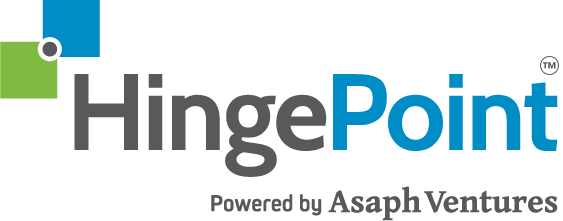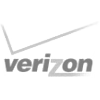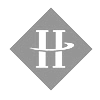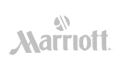Streamlined Task Management in SharePoint-Based Intranets with Microsoft Planner
Similar to Trello, Planner enables your company’s teams or groups to create multiple task lists associated with different projects or daily to-do checklists. Microsoft Planner helps remove chaos from the team collaboration environment.
Review of SharePoint Integration with Microsoft Planner for Project ManagementAdvanced Task Organization in SharePoint Intranets Using Microsoft Planner
Advanced Task Organization in SharePoint Intranets Using Microsoft Planner
Each plan has its own “board” (similar to Trello) where the user can organize tasks into different buckets, enabling the user to filter by Due Date, Categories, or by Assigned User. The HingePoint Team recreated our daily task lists using this tool and it works like a charm!
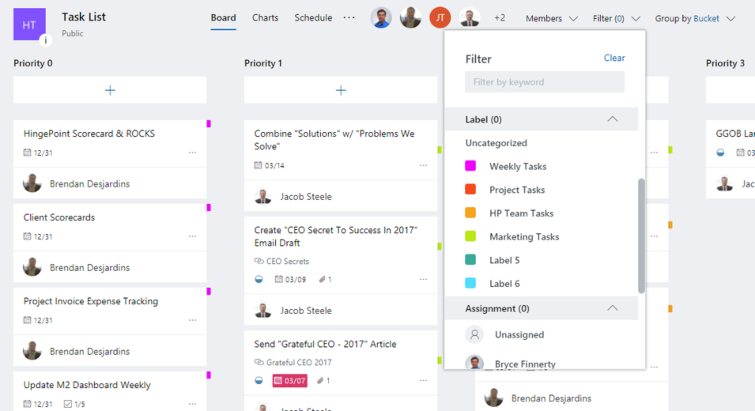
“Built for Office 365, Planner lets you attach files to tasks, work together on those files, and even have conversations around tasks without switching between apps. With Planner, all your team’s discussions and deliverables stay with the plan and don’t get locked away across disparate applications.” Learn more about Microsoft Planner from Microsoft here.
Integrate Microsoft Planner Tasks into SharePoint for Enhanced Project Collaboration
So it is a niche replacement for tools that previously had to be built from scratch or customized from other list templates. The best part about Microsoft Planner is that it syncs directly with the associated Office 365 group. This allows you to embed your team’s plans into your SharePoint Team Site and add value and understanding to what your specified team is working on.
Integration with Planner + SharePoint + Teams is one of the most powerful productivity boosters opportunities for Office 365 (O365) users. See how our strategic integration and onboarding of these Microsoft apps can help you you can better your workflow.
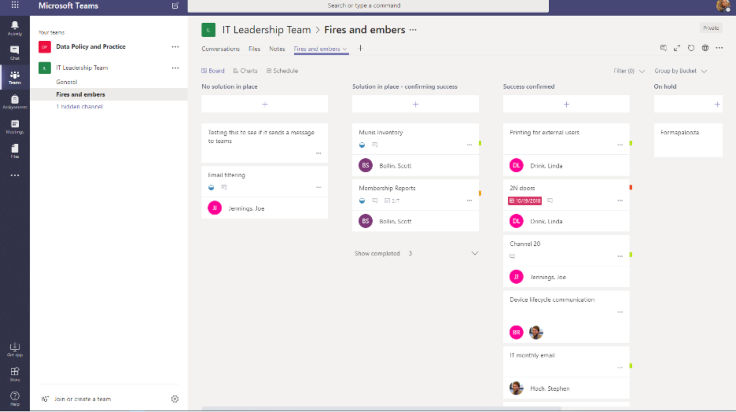
Microsoft Planner provides an out-of-the-box functionality for creating charts for your team’s various assigned tasks.
It keeps everyone informed about which tasks are in progress, not started, late, or complete. Because we customize Microsoft Office 365 for businesses, we’ve even recreated a Microsoft Project plan in Planner to potentially use it as a way to communicate project plans across our organization, without assigning Microsoft Project licenses to all relevant parties. The prototypes track most of the same information that our project managers track throughout a project’s life-cycle and could prove to be a solution for Project Managers across all industries.
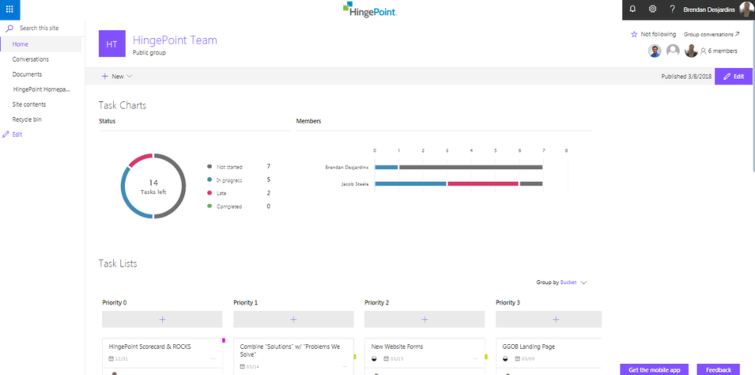
Integrating Microsoft Planner & SharePpoint can be frustrating
Overcome Challenges with Microsoft Planner Integration in SharePoint Intranets With HingePoint
Schedule A Discovery CallKey Updates to Microsoft Planner and Their Impact on SharePoint Intranets
Some of the new releases associated with Microsoft Planner include new “Group” and “Filter” options (mentioned above) and integration into the new Office 365 group card that gives you easy access to all the components of a group, such as conversations, calendar, notebook, files, planner, and other collaborative tools.
Microsoft is also currently rolling out a new feature that allows a user’s Outlook calendar to sync with Microsoft Planner.
Microsoft Planner recently developed several new updates including:
- Microsoft Planner Guest User Access
- New Planner SharePoint Web Part enabling users to bring their project tasks directly into a SharePoint page or news article. (Have we mentioned that we’re an experienced SharePoint developer and consultant?)
- Microsoft Teams and Microsoft Planner integration allowing users to view all of their assigned tasks across plans from Microsoft Teams.
- Ability display and share views of Planner tasks on a timeline
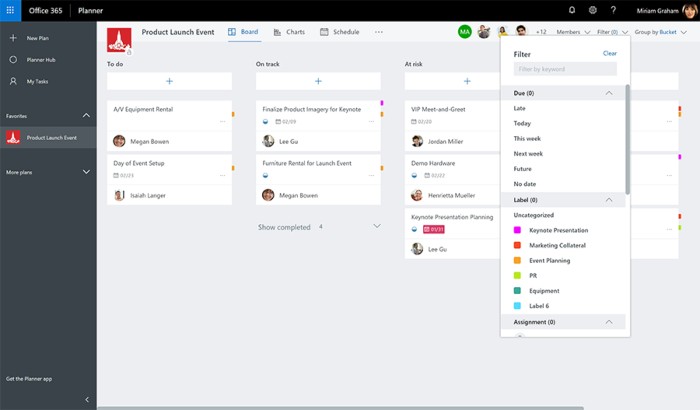
Office 365 Plans with Integrated SharePoint and Microsoft Planner Solutions
Planner comes standard with each the following Office 365 Plans:
- Office 365 Business Essentials
- Office 365 Business Premium
- Office 365 Enterprise E1
- Office 365 Enterprise E3
- Office 365 Enterprise E5
- Office 365 Education
- Office 365 Education E5
Overall, Microsoft Planner is a tool that HingePoint believes could be an excellent solution to many of the operational procedures that any company goes through on a day-to-day basis. Of course, since this is an Office 365 product, users can also access and update their plans on any mobile device with the Microsoft Planner App for iOS and Android.
Interested in SharePoint and Microsoft Planner Integration?
If you’re interested in learning more about integrating Microsoft Planner, SharePoint, or other Office 365 tools into your organization, we’d love to hear what you’re looking to accomplish! Email us or call us at (214) 301-3123 to get started today.
Schedule A Discovery CallWhy Work With HingePoint?
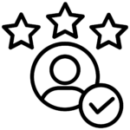
Experience
We have over 15 years’ experience with SharePoint and have helped over 200 companies implement Office 365 solutions.
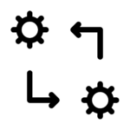
Unique Process
Our unique process ensures that you get a solution that works for you.
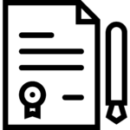
Results Guaranteed
We are the only company in the industry that dares to offer a performance guarantee.
About HingePoint
HingePoint offers cloud and mobile applications for construction and real estate that are easy to adopt and employees love. Specializing in the systems that run the construction and real estate business, including Office 365, SharePoint, Power BI, Azure, Procore, MS Dynamics, Salesforce, and more. Scale and grow profitably with Financial and Project Management Dashboards, document management, and workflow automation for field to office collaboration.
Located in the Dallas, TX area, we serve businesses around the world.