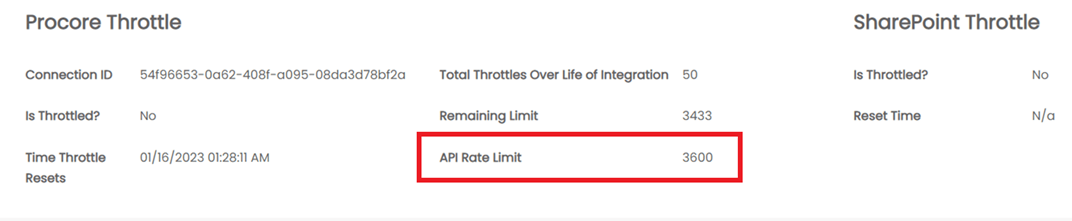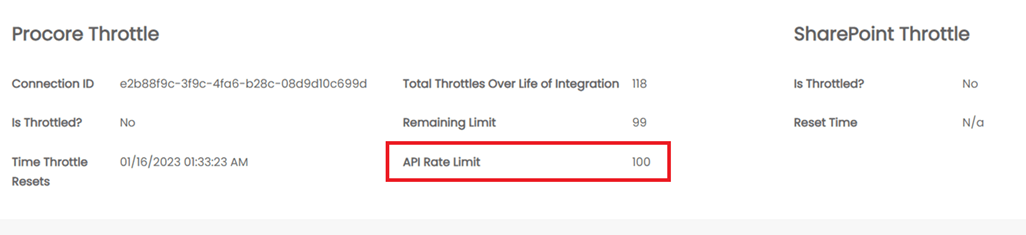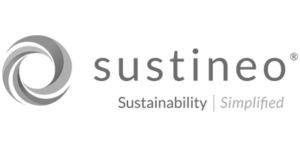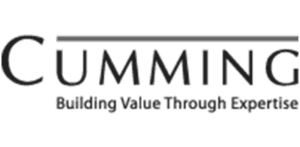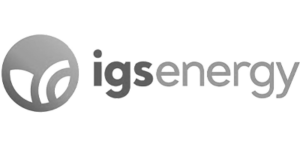How Can We Help?
02. View Project
Step 1: Click on the Home icon from the left navigation bar to navigate to Dashboard page.

Step 2: Click on the Project Name to view the Project details.




Step 3: In the Project details page, the Sync Status Field indicates the statuses of the connection.
- Started: Turns Green when the user clicks on start to start the sync.
- In-Progress: Turns Green when the connection is being established.
- Completed: Turns Green when the connection is successfully established.
- SharePoint Set: Turns Green when SharePoint Sync path is successfully connected.
- Procore Set: Turns Green when Procore Sync path is successfully connected.
- Sync Active: Turns Green when the sync is in active.
- If any of the above step fails, then the status for the particular process will turn red.
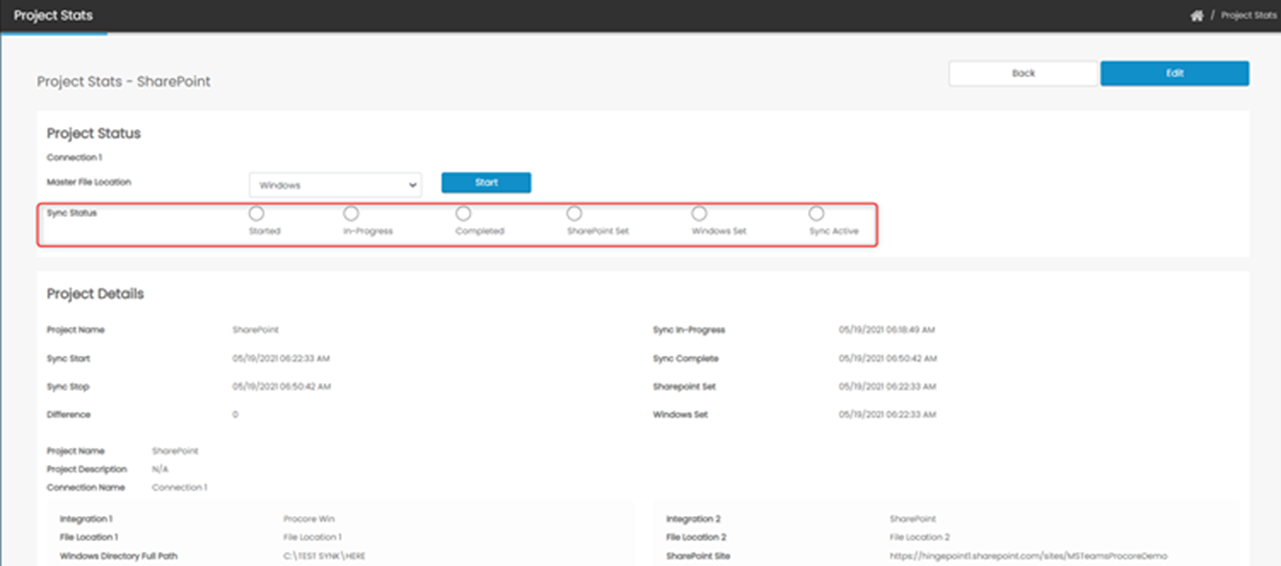

Step 5: Procore and SharePoint Throttle section indicate the following
Procore Throttle
-
- Connection ID: displays the Project ID of the connection.
- Is Throttled?: Indicates weather the connection is being throttled or not
- Total Throttle over lifetime: Indicates how many times the connection was throttled while syncing
- Time Throttle Reset: indicates when the throttle limit will be reset
- Remaining limit: displays the remaining limit of the throttle.


- API Rate limit: The default Procore API Rate limit for throttling is by default set to a standard of 3600 calls per hour.


- Procore API Rate limit can be increased to either 7200 or 14400 which is above the standard limit. Once Procore increases it, they switch it to another method called the spike limit which allows calling their APIs 100 times for every second and resets every 10 seconds. The API Rate limit displays as 100 instead of 7200. Throttle will reset for every 10 seconds


- SharePoint Throttle
a. Is Throttled?: Indicates weather the connection is being throttled or not
b. Reset Time: indicates when the throttle limit will be reset if throttled